You can subscribe to many different applications and services through your Apple account and your registered payment method. It is possible to cancel such subscriptions through your Apple account or through the websites. How to cancel Apple subscriptions, we explained in detail, step by step.
If you’re using an iPhone, iPad, iPod touch with iOS operating system, or a Mac computer with MacOS operating system, you have an Apple account. You can access many different services through your Apple account, or you can subscribe with the payment method registered to your account. These subscriptions are for Apple services. or for third-party application services.
your Apple subscriptions You can also cancel via your Apple account or by using the necessary applications and websites. So you don’t necessarily need an Apple device to cancel an Apple subscription, but it’s still much easier to do on the device. Of course, there are some points that you should pay attention to in the Apple subscription cancellation process. Bride How to cancel Apple subscriptions Let’s examine all the details.
How to cancel Apple subscriptions?
- Method #1: Unsubscribe from Apple on iPhone, iPad and iPod touch
- Method #2: Unsubscribe from Apple on Mac
- Method #3: Apple subscription cancellation via Windows
- Method #4: Apple subscription cancellation via Apple Watch
- Method #5: Apple subscription cancellation via Apple TV
- Method #6: Apple Music subscription cancellation via website
- Method #7: Apple TV+ subscription cancellation via the website
Method #1: Unsubscribe from Apple on iPhone, iPad and iPod touch:
- Step #1: From your device Settings Open the app.
- Step #2: Open your iCloud account page by tapping your name.
- Step #3: Subscriptions Tap .
- Step #4: Tap the subscription you want to cancel.
- Step #5: Cancel Subscription Tap the text.
- Step #6: Confirm the cancellation.
To cancel your Apple subscription on your iPhone, iPad and iPod touch devices with iOS operating system, simply follow the steps above. Most of the time until the new billing period You continue to use the service of the subscription you canceled. It may vary by application.
Method #2: Unsubscribe from Apple on Mac:
- Step #1: Open the App Store app on your Mac computer.
- Step #2: Login Click the button to log in with your iCloud account information.
- Step #3: Open your iCloud account page by clicking your name in the top right corner.
- Step #4: Subscriptions open the page.
- Step #5: manage Click on the text.
- Step #6: next to the subscription you want to cancel. Edit Click on the text.
- Step #7: Cancel Subscription Click on the text.
- Step #8: Confirm the cancellation.
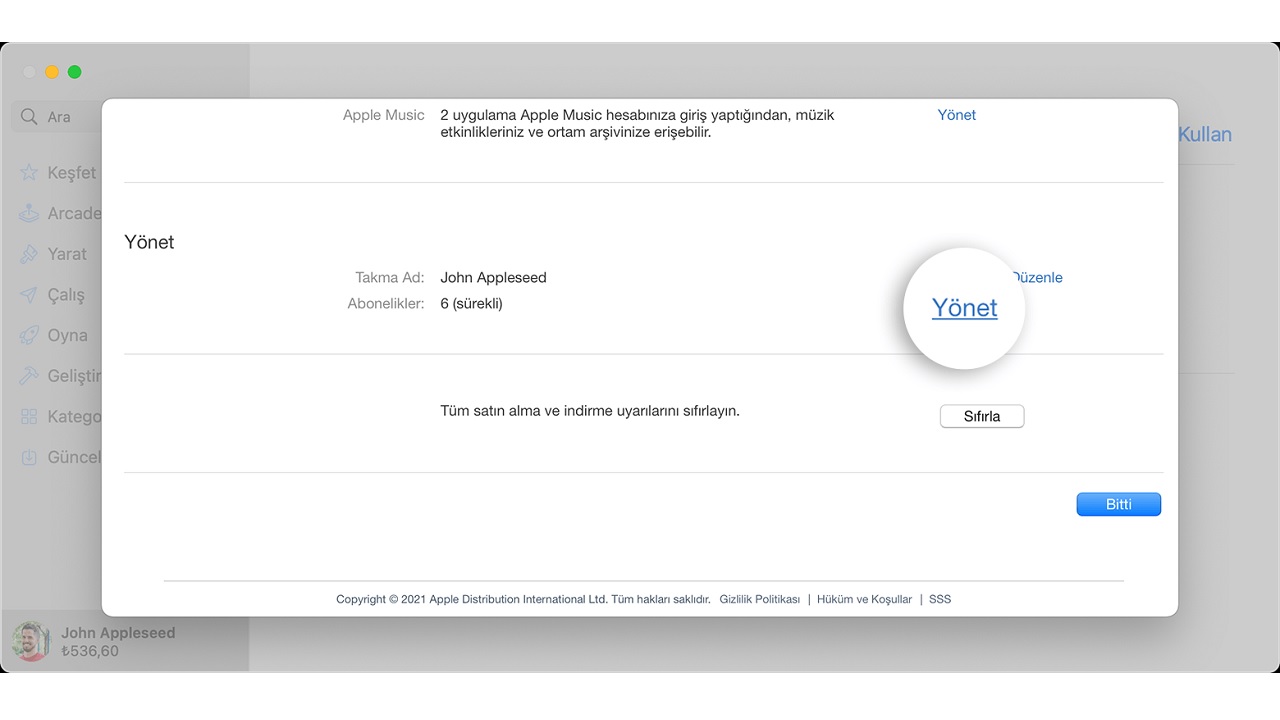
To cancel your Apple subscriptions on your Mac computer with macOS, simply follow the steps above. If you don’t see Cancel Subscription the subscription in question may have been canceled before. A canceled subscription will not be renewed again unless you request it.
Method #3: Unsubscribe from Apple on Windows:
- Step #1: Download the iTunes application suitable for the version of Windows you are using from here and complete the installation.
- Step #2: Sign in with your iCloud account information.
- Step #3: Account Click .
- Step #4: View My Account Click .
- Step #5: View Account Click .
- Step #6: Subscriptions Find the option.
- Step #7: manage Click on the text.
- Step #8: next to the subscription you want to cancel. Edit Click the button.
- Step #9: Cancel Subscription Click on the text.
- Step #10: Confirm the cancellation.
To cancel your Apple subscriptions using the iTunes application on your computer with Windows operating system, simply follow the steps above. Before taking such action The latest version of the iTunes app You must be sure to use
Method #4: Unsubscribe from Apple via Apple Watch:
- Step #1: Open the Apple Watch App Store app.
- Step #2: Account open the page.
- Step #3: Subscriptions Tap .
- Step #4: Tap the subscription you want to cancel.
- Step #5: Cancel Subscription Tap the text.
- Step #6: Confirm the cancellation.
To cancel your Apple subscriptions on your Apple Watch with watchOS operating system, simply follow the steps above. For many users on a small screen It may seem difficult to carry out such operations, but it is a method that should be kept in mind for situations that require immediate intervention.
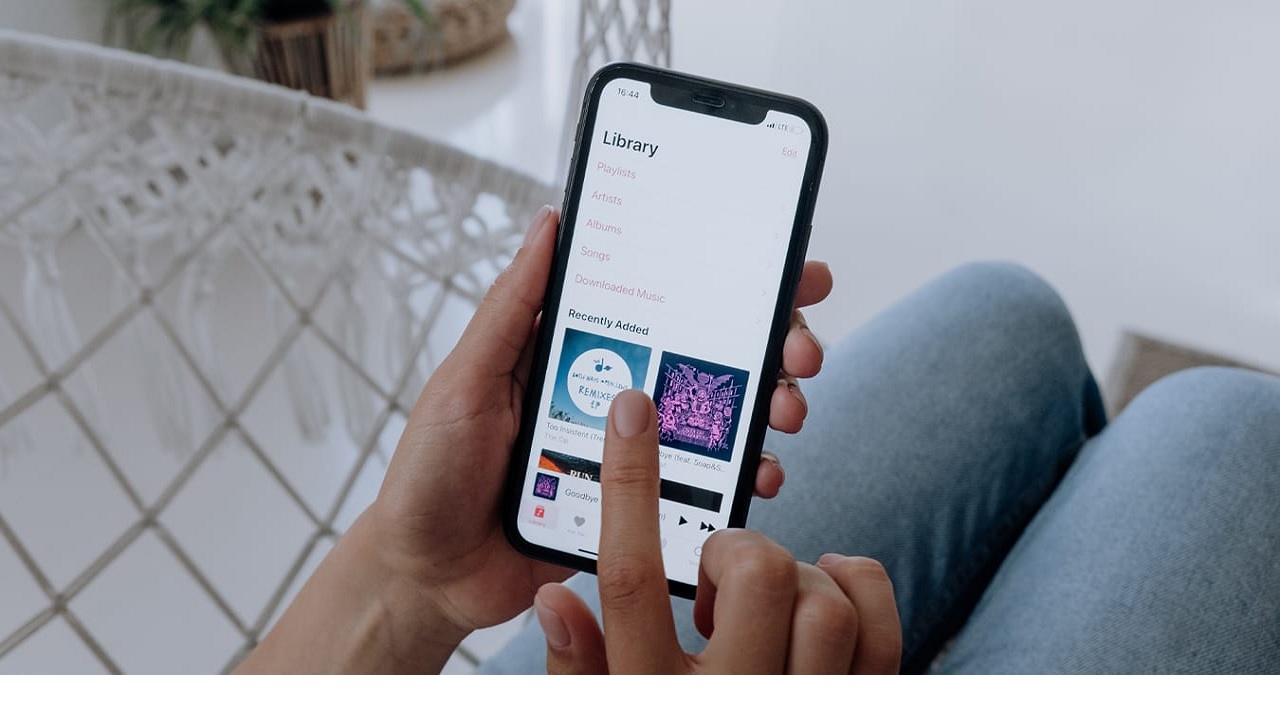
Method #5: Unsubscribe from Apple via Apple TV:
- Step #1: via Apple TV Settings open the page.
- Step #2: Users and Accounts open the page.
- Step #3: Continue by selecting your account.
- Step #4: Subscriptions open the page.
- Step #5: Select the subscription you want to cancel.
- Step #6: Cancel Subscription select text.
- Step #7: Confirm the cancellation.
To cancel your Apple subscriptions on Apple TV, simply follow the steps above. But this one is a little different from other methods. You only transact on Apple TV. Subscriptions of tvOS apps installed on Apple TV You can cancel. Still a useful method.
Method #6: Unsubscribe from Apple Music on the website:
- Step #1: Open the Apple Music website via the link here.
- Step #2: Sign in with your account information.
- Step #3: Account open your page.
- Step #4: Settings open the page.
- Step #5: Subscriptions open the page.
- Step #6: manage Tap/click .
- Step #7: Cancel Subscription Tap/click .
- Step #8: Confirm the cancellation.
Via the website with your mobile or desktop internet browser To cancel your Apple Music subscriptions You can follow the steps above. This method is only used for your Apple Music subscription.
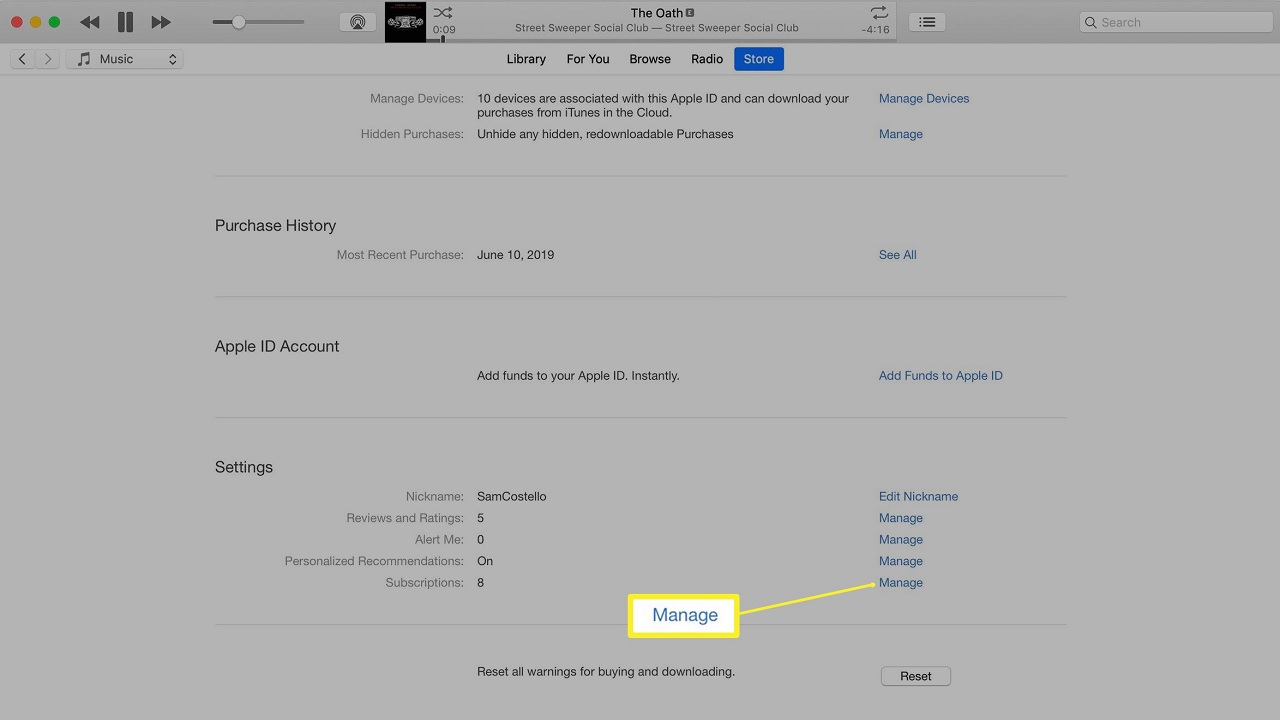
Method #7: Unsubscribe from Apple TV+ via website:
- Step #1: Open the Apple TV website via the link here.
- Step #2: Sign in with your account information.
- Step #3: Account open your page.
- Step #4: Settings open the page.
- Step #5: Subscriptions open the page.
- Step #6: manage Tap/click .
- Step #7: Cancel Subscription Tap/click .
- Step #8: Confirm the cancellation.
Via the website with your mobile or desktop internet browser To cancel your Apple TV+ subscriptions You can follow the steps above. This method is only used for your Apple TV+ subscription.
Via different devices, applications and operating systems How to cancel Apple subscriptions We answered the question and talked about alternative methods that you can apply for each process. If you’re having issues with subscription management, you can contact Apple Support.
