What is Windows 11 SE?
The abbreviation SE doesn’t make any special sense in reference to Microsoft’s statement. Microsoft says it made this naming to differentiate it from other versions of the operating system. Windows 11 SE is an operating system created in line with the needs and suggestions of students and teachers. Besides, Microsoft Windows 11 SE operating systemHe states that Android is not very suitable for personal use, but if you want, you can buy a Windows 11 SE device, delete the operating system and install a new Windows. However, in this case again Windows 11 SE You cannot revert to the version.
Who can use Windows 11 SE?
Windows 11 SE is designed for middle and high school students using laptops that educational institutions provide to their students.
Features of Windows 11 SE
- Windows 11 SE has an even simplified user interface to minimize distractions and stay focused.
- Windows 11 SE does not have the Microsoft Store, so educators can control which apps and tools students download.
- Windows 11 SE has built-in enhancements to optimize performance on low-cost hardware.
- Windows 11 SE has been specifically optimized for use in education.
What are the key differences between Windows 11 and Windows 11 SE?
As we mentioned above, Windows 11 SE was developed by taking into account the feedback of educators who want an education experience that minimizes distraction. Here are some of the differences you will see in Windows 11 SE;
- You experience a simplified user interface where you can give your full attention to what matters.
- Applications can only be installed by information technology administrators. Users are not authorized to access Microsoft Store or download applications from the internet.
- With the two-window snap feature, you can use Snap Assist to enlarge smaller screens to fill the screen area.
- You store your Desktop, Documents, and Photos folders in the cloud using OneDrive so your work is backed up and easy to find.
- Express yourself and celebrate your students’ achievements with the emoji and GIF panel.
Why is there no app store in Windows 11 SE? Which apps run on Windows 11 SE?
With system settings (including app installation and app store) managed by your school, all students are provided with a secure, distraction-free experience. In order to install programs and applications in Windows 11 SE, you must log in as a network administrator, non-host and guest users cannot install programs and applications.
Windows 11 SE Installation
According to Microsoft, you can only use Windows 11 SE by buying a new device. Other than that, there are no upgrade and installation options. As SDN, under this heading How to install Windows 11 SE We will answer your questions.
First of all, we need to know that Windows 11 SE is an operating system prepared with Windows 11 Pro infrastructure. from this linkWe select the Windows 11 Insider Preview by specifying the bit option and remove the selected tick against Windows Home and continue as Windows Pro.
On the page that opens .ISO by ticking “Create download packageClick on the ” link.
After downloading the relevant file to our computer, in the folder ConvertConfig Open the file named in any text editor.
Text editor suggestion: Notepad++
In the opened file, we change the “vDeleteSource” line from 0 to 1.
Later on, vAutoEditions We replace the line with the line I shared below, save and exit.
Code:
vAutoEditions=CloudEditionThe next step is to run the download manager as administrator. located in the folder uup_downloads_windows Right click on the file and click run as administrator. When the process is complete, you will go to the command manager screen. Press 0 to exit text will appear, we can click 0 to close the window. As you can see, the Windows 11 SE ISO file has been created in the folder we downloaded.
You can continue with the installation by printing your .iso file on a USB stick, just like classic Windows installations. For detailed information on Windows installation via USB memory, you can get information from the link below.
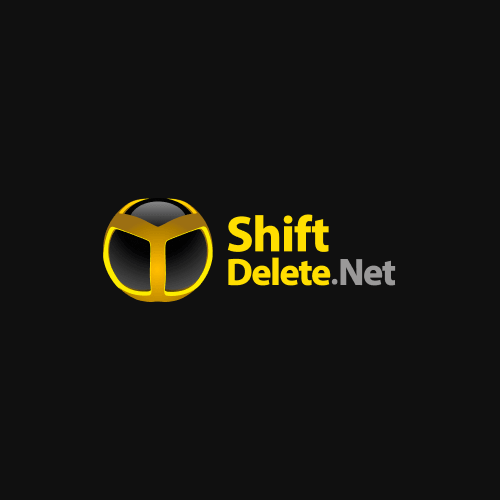
How to create bootable USB Flash drive with Rufus? [Rehber]
Why Rufus? * The program is free. * Small in size (about=1 MB) * Very fast and easy to use in creating USB installation media from ISO images * It has Turkish language support. * Download and run without installation. * A familiar schedule and (as of 2018.01.01) Rufus…
forum.shiftdelete.net
