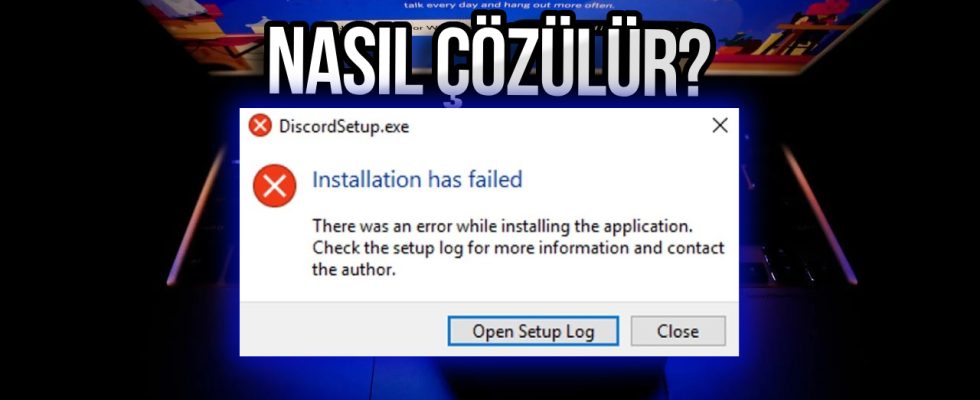Discord is one of the most popular social media applications today. The platform, which attracts hundreds of millions of users, especially gamers, owes its success to various innovative features that are not available in other applications.
The number of Discord users is increasing. One of the first things users who want to join the platform do is download the desktop application. However, some people may encounter the “Installation has failed” error during installation. Alright Windowsin Discord “Installation has failed” error How to solve?
How to solve Discord “Installation has failed” error?
Discord “Installation has failed” error There are several solution methods for this. We will also talk about these ways. So without further ado Discord “Installation has failed” errorLet’s move on to the solutions.
Close all Discord related services
If any Discord-related services are running on your computer, you can try to solve the error by turning off all of them before proceeding with the installation. To do this, first open the Task Manager and then terminate all Discord-related services. You can then try running the installation assistant again.
Clear Discord data
If Discord was previously installed on your computer and you are now trying to install it again after deleting it, there may be some local files remaining from the previous installation that contain your information. By deleting these files Discord “Installation has failed” errorYou can solve . For this, you can follow these steps:
- Step 1: Using the search, find the Run program and open it.
- Step 2: In the text box %AppData% write and enter by clicking the button Ok say.
- Step 3: Next discord Delete the folder named .
- Step 4: Open the Run program again using the search.
- Step 5: In the text box %LocalAppData% write and enter by clicking the button Ok say.
- Step 6: here discord Also delete the folder named .
Clean up residual files
If there are residual files created by various programs on your computer, these “Installation has failed” may cause an error. In this context, you can clean the files in question that were created for temporary situations and are no longer useful. To do this, you must follow these steps:
- Step 1: Using search run Find the program and open it.
- Step 2: In the text box %temp% write and enter by clicking the button Ok say.
- Step 3: Try deleting all folders and files.
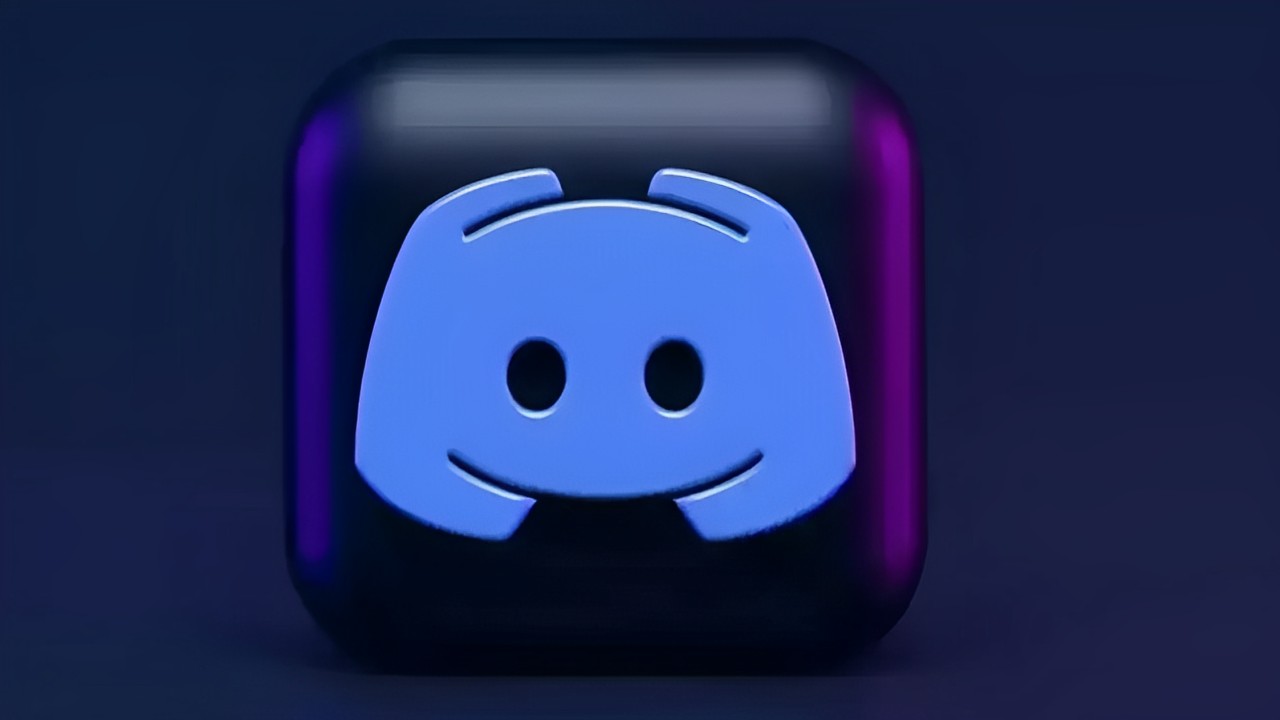
Disable antivirus software
While Discord is installed, files related to the program are downloaded to the computer. These files may be seen as harmful by some antivirus software. Therefore, you may consider disabling antivirus software during installation.