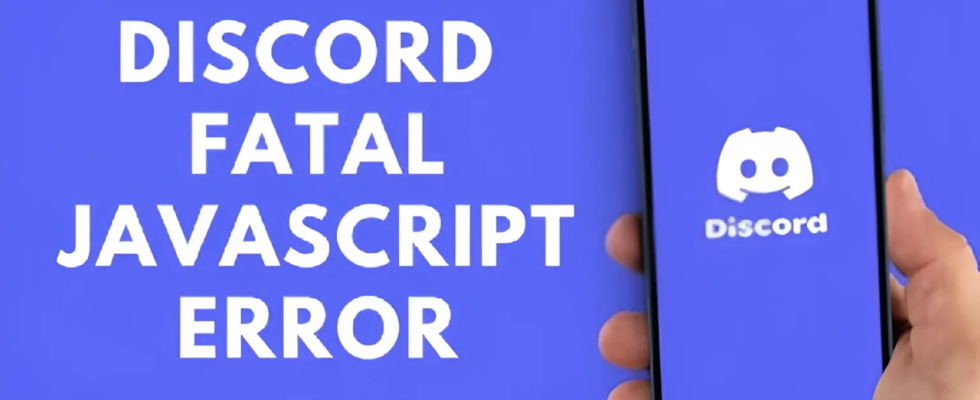There are many errors you may encounter when using the Discord application. Discord Fatal Javascript error is one of them. So what should be done to solve this problem?
What is Discord Fatal Javascript error?
Discord Fatal Javascript error is a common error that users encounter while using the application. There are various reasons that may cause this error. Here are some:

- Damaged Configurations are one of the major reasons why Discord gives Javascript error. Because damaged configurations do not allow data packets to be synchronized properly.
- There are also errors caused by antivirus programs. Sometimes the antivirus software in the system marks the files in the Discord folder as infected. Therefore, it prevents users from using necessary files. You can fix the error by allowing these files from the antivirus program.
- Improper installation is also one of the reasons that lead to this problem. Therefore, one of the solutions is to delete Discord and download it again.
Solutions to Discord Fatal Javascript error
- One of the main causes of Discord Fatal Javascript error is incorrect installation of the application. For this reason, to fix the error, Discord must be deleted and installed without errors.
- Disabling the antivirus is one of the simplest solutions. Antivirus software works in the background to prevent any malware from entering the system. These software sometimes trigger this error and prevent you from entering the application. You can prevent this problem by turning off your antivirus program.
Methods to fix javascript error
Clear the files in Discord Appdata and then restart your system to fix the error.
- Press Windows + R keys on your keyboard. A dialog box will open. Type “%appdata%” into the box and click Enter.
- The folder will open. Click on the “Discord” folder and click the Delete button to remove the files.
- Now press Windows + R keys again from the keyboard. This time type “%localappdata%” in the box that opens and click Enter.
- In the opened folder, enter the Discord folder again. Press the Delete key to delete all files.
Check antivirus blocking and scanning system
Sometimes the antivirus software on the system sees the update.exe file in the Discord folder as an infected file. This leads to the Discord Fatal Javascript error.
- Enter it in the search bar and run Command prompt as administrator.
- Type “gpupdate /force” as shown below. The update process will start and complete.
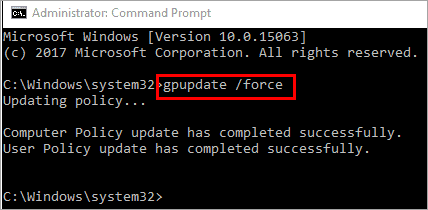
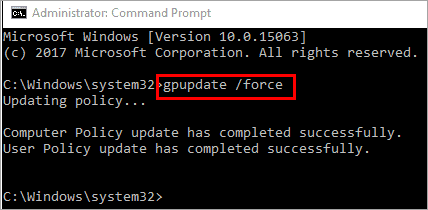
After the update is complete, try running Discord again to fix the error.
Change the Quality Windows Audio Video Experience Service type
- Press Windows + R keys on your keyboard and click Enter.
- Look for Quality Windows Audio Video Experience. Right click and then click properties.
- Click Stop in the window that opens. Then click Start next to it.
- Click the Startup type tab and set it to Automatic.
- Go to the Login tab at the top and click Browse.
- Enter your account name in the box that opens and add your account name, then press OK.
- Click Apply and then click OK.
Finally, restart your system. The error will be resolved.