We have compiled 14 SketchUp tips for you that will make it easier for you to use SketchUp, one of the first applications that come to mind when it comes to modeling and design, and make your design process more enjoyable.
It is very easy to use with intuitive working tools, open source libraries and numerous plugins. SketchUpis among the best-known programs in the design world. Mistake 3D modeling Having the title of being the easiest way to learn how to do it, SketchUp is so easy to use that many people who are keen on 3D modeling just look at the icons of the tools in SketchUp and guess what they do, without feeling the need to read any guides or get additional help. he prefers to dive headlong into the event.
User friendly interface SketchUp, which we can call an excellent application for those just starting out with modeling, is capable of producing efficient and distinctly complex results for both students and senior designers, thanks to a number of functions it contains. In this article, we will talk about those who are just learning how to do 3D modeling and For those new to using SketchUp specifically, it will make SketchUp even easier to use, which is already pretty easy to use. 14 tips we have compiled for you.
14 hacks to make SketchUp more enjoyable
- Feel free to use the guide and get help
- Use shortcuts
- Use instruction lines
- Avoid surface problems
- Focus on the element you are working on
- Group first and then layer
- Use components wisely
- Set standards using templates
- Place the pivot anywhere on the model
- Customize your toolbar
- Take advantage of visual styles
- Save your model often
- Make multiple copies
- Leverage user communities
Feel free to use the guide and get help
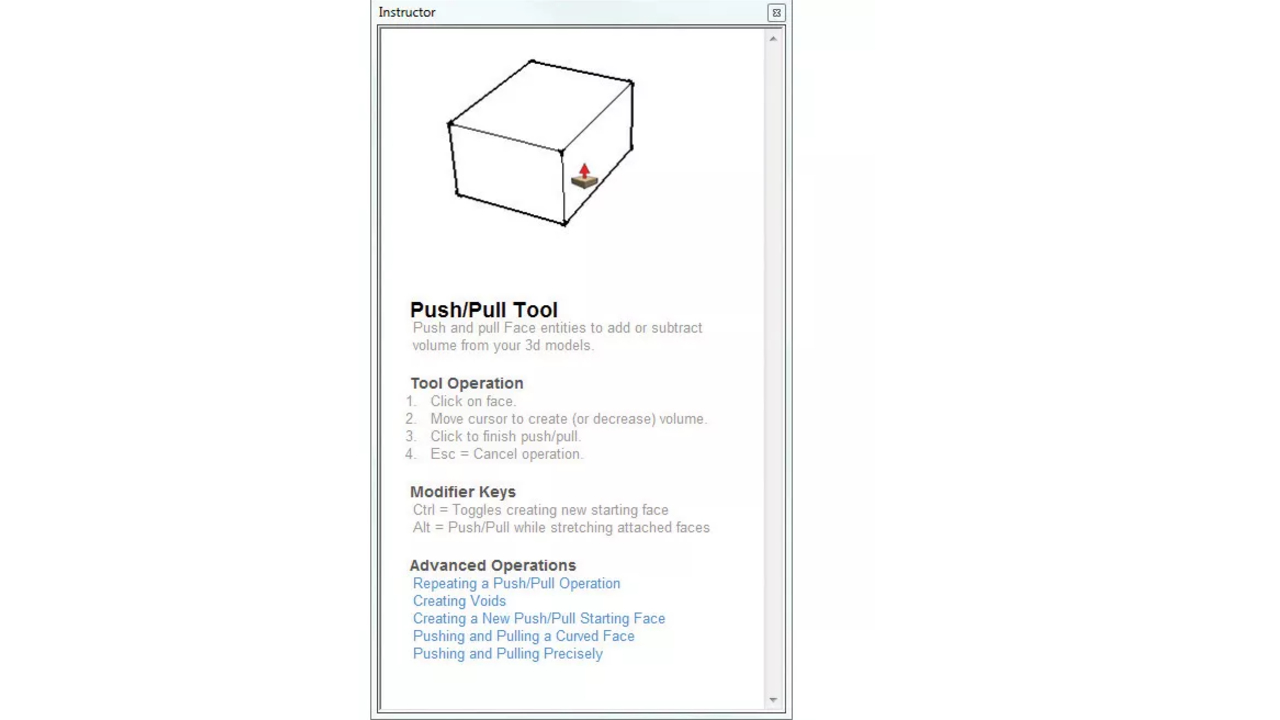
The most appropriate advice for beginners to use SketchUp is clearly ‘ keep the manual at hand‘ should be, right? SketchUp offers you at this point ‘Instructor PanelIt offers something better than any guide under the name ‘. With this panel placed aside, you can look at everything about the currently selected vehicle.
If a vehicle has various operating modes; You can also find a looping animation showing how it’s used, along with a brief description of that tool, its operation features, and links for more detailed help.
Use shortcuts

Shortcuts, toolbars and menus allows you to quickly navigate between the desired way, greatly increasing your productivity. This can enable you to work more quickly, as well as organize your interface, giving you a wider area to model.
SketchUp’s shortcuts are preset, but you can customize them however you want. For example; Using the most obvious key combinations on your keyboard (such as the combination of the tool’s initials, Shift, Ctrl, and Alt) for the tool you use most can make your job a lot easier.
Use instruction lines
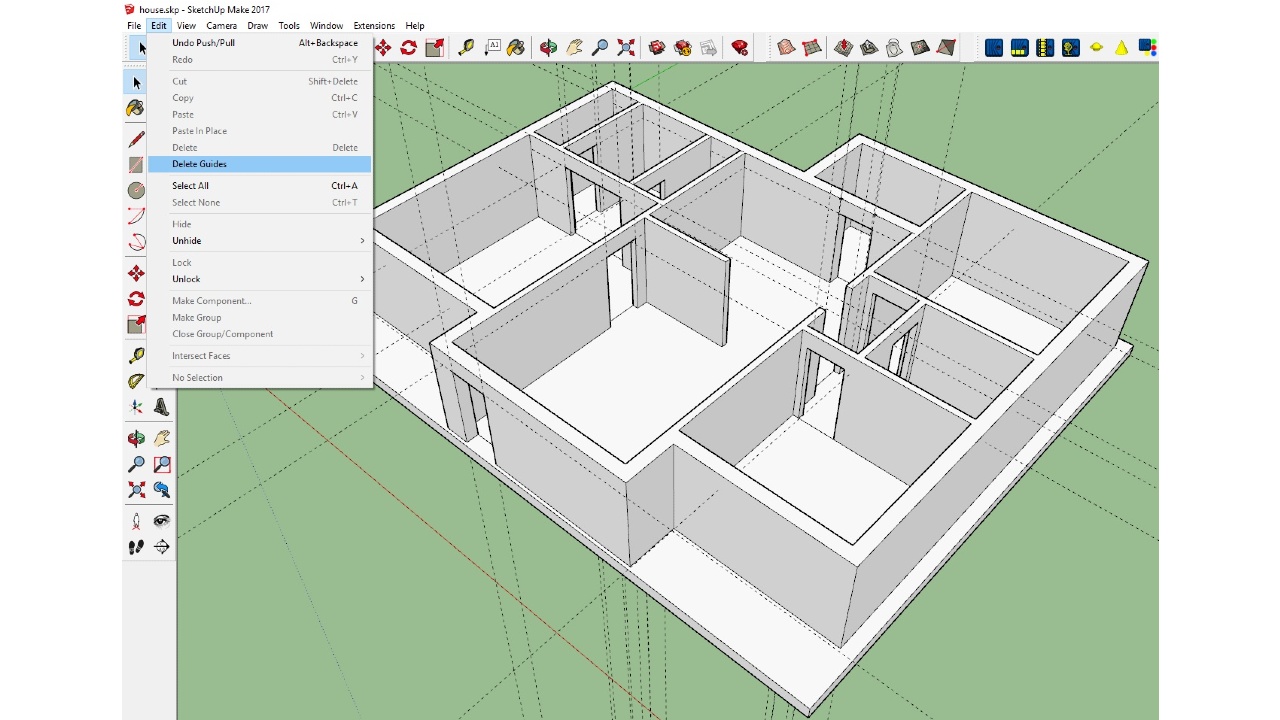
SketchUp instruction lines; an endlessly versatile and reusable grid system like this. You can add parallel guides and check distances using the measurement tool, and you can adjust slopes and check angles with the protractor tool.
Instruction lines always arrange various grids; It’s pretty useful for things like measuring, checking lines and slopes. See if you have too many instructions – clear them all with one combination of shortcuts and start over if necessary.
Avoid surface problems

Lineis the most basic building block of Shetchup. By crossing lines or joining to close a loop surfaces occurs; however, this process sometimes does not go as you wish and the surfaces are not as they should be.
To avoid this Line Profile Style You can use its thickness as a visual cue so you can spot lines that don’t meet neatly on a surface. If you set the thickness of all unstable profile lines around an object to 2 or more, SketchUp instantly shows you where you might run into problems.
Focus on the element you are working on

Hide the Rest of the Model and Hide Similar Components Such transitions can be very useful. With these two commands, you can change other elements in the design so that you can focus on what you are working on. can fade or directly you can hide. Because modeling in a clean and large workspace is so important, you can switch between other elements and the entire model at any time for quick checks and redirection. How much do you want to fade out the elements and throw them into the background? Model Information dialogYou can check from
Group first and then layer
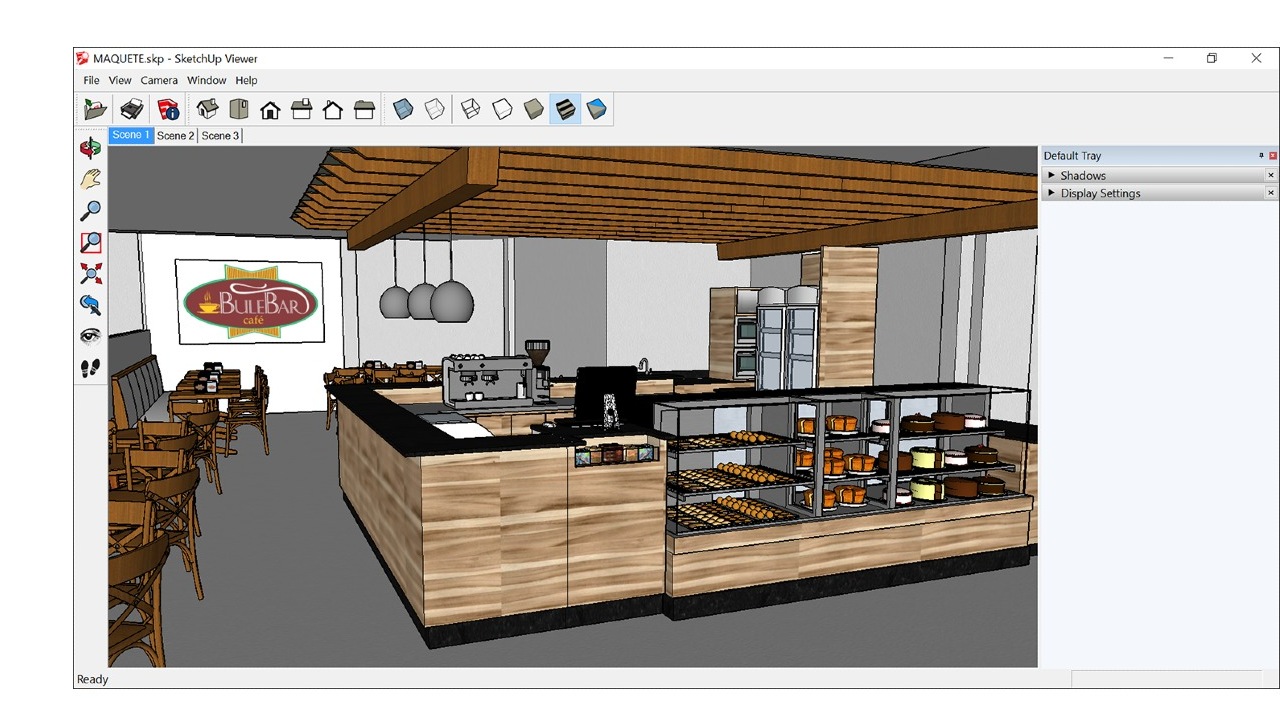
anything while modeling. group first then layering will be best for you and your design. In this way, it achieves a geometric separation and all geometry within the groups has SketchUp’s predefined default layer. layer 0You keep it in . By grouping and assigning these groups to layers, you can achieve two levels of information separation that can be improved upon that you can use the scene system for more than just recording viewpoints.
Use components wisely

A component is a group that applies any edits to all instances of that group. By grouping all the elements you know and turning them into a component, you can keep the same properties throughout the model. Instead of finding the lowest common denominator and turning it into complex elements you might need to make more unique components, try turning it into a component. It would be best for you to do this as early as possible with a low level of detail, knowing that you can make additions at any time in the future.
For example; A typical floor repeated over several floors can be considered as a candidate to be a component. Now imagine an apartment with four identical flats. What if the balconies of these apartments, which are basically the same according to the direction they look and the floor they are on, differ?
at this point smart component creation, allows you to change a very small number of individual elements so that the entire model can be changed more quickly. In complex models, you can even make changes without touching the main model, simply by placing a copy of each such component outside of the main model structure.
Set standards using templates
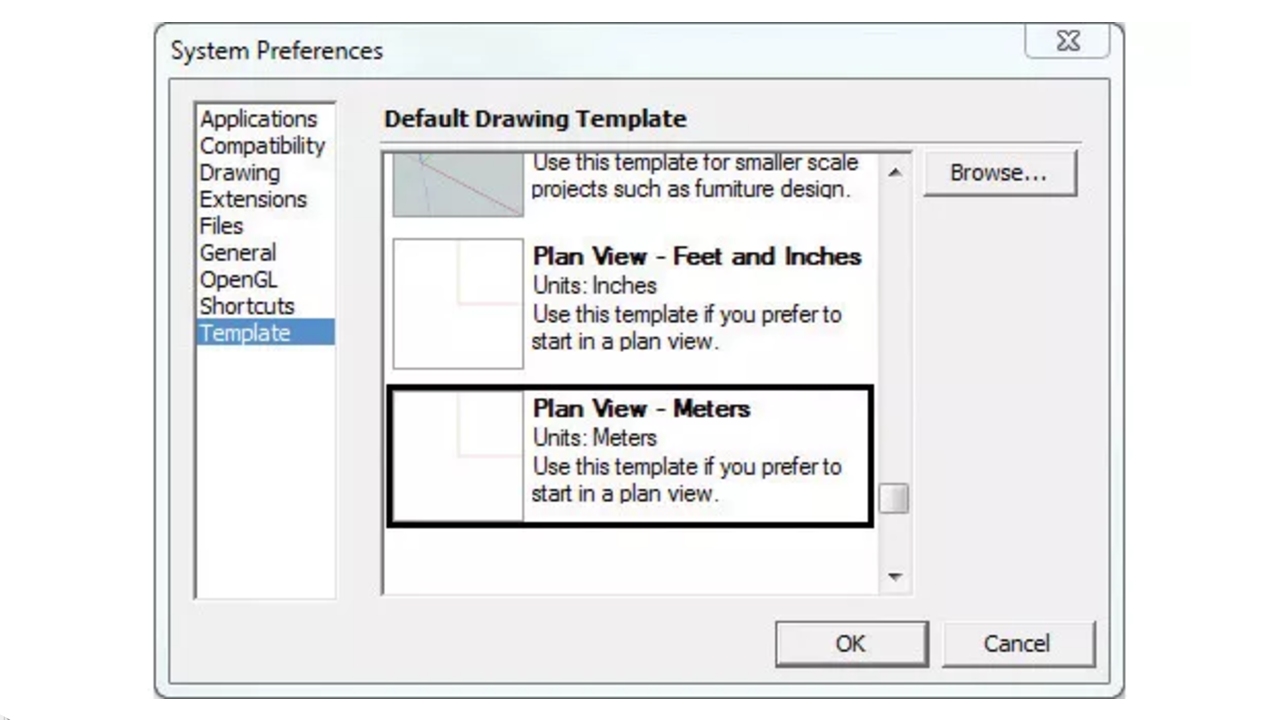
You can set a SketchUp file as the default later when starting a new file. template Did you know you can save as Now you know.
A template file is essentially a regular SketchUp file that you add and save information about your workflow that may come in handy when you start a new file.
With a collaborative work environment, templates are a great way to streamline collaborative standards and workflow. volume, geometry, layer, material, style, geolocation, copyright credit and much more You can save.
Place the pivot anywhere on the model

SketchUp; predefined for components and groups, which you can position anywhere with the move tool. move and rotate Provides controls. Even though using them is quick and easy, pivot The center of mass—or axis—used as an axis may cause problems in rotation. For objects that are completely symmetrical, this is not a problem; but we also have a solution for groups and components that don’t fall into this category.
Because SketchUp considers all geometry within a group when calculating the center of mass, you can add a line work into the group that is placed on a private layer that remains hidden until you ask for it. With this line work, you can change your center of mass, known as the pivot point, as you see fit. If you define groups as components, you can find them in the right-click context menu. Change Axes feature, you can align selected local axes with any desired rotation plane. This method; door, window, spotlights It helps you set the right pivot points for things like
Customize your toolbar
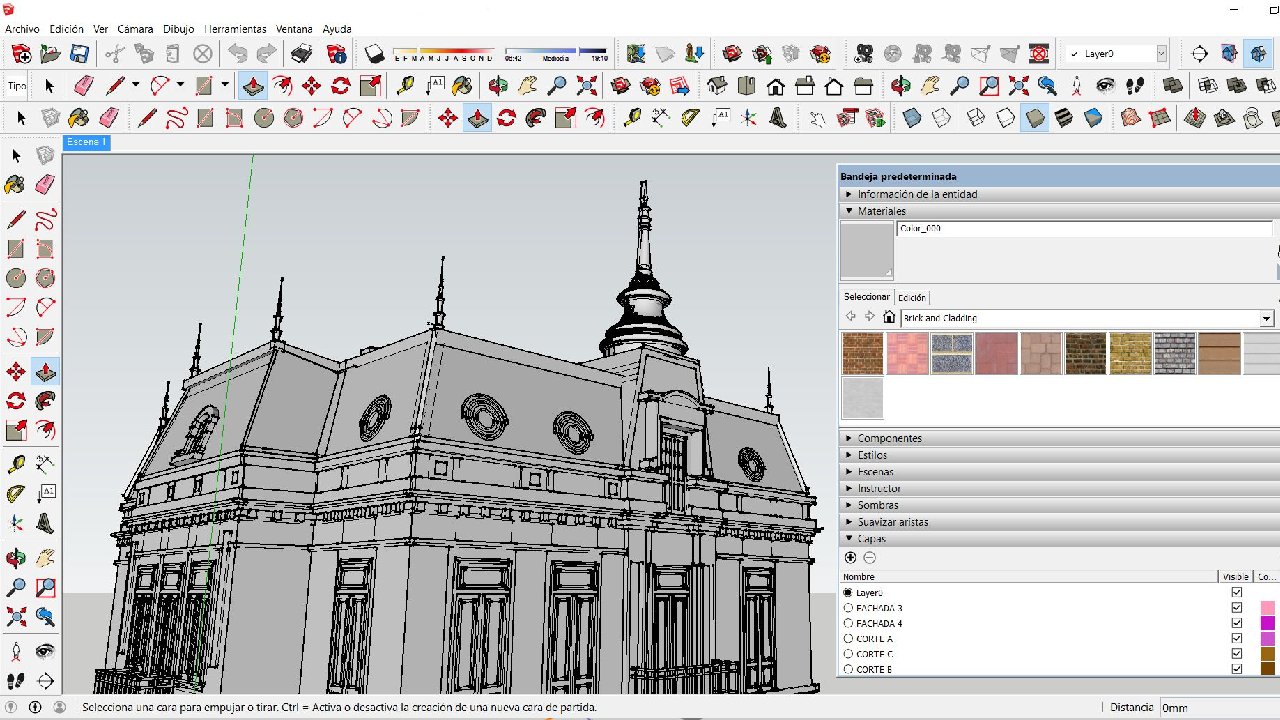
A work environment tailored to your needs and preferences helps you focus better on your projects. It may take some time to customize your toolbar the way you want; but the result will be worth it, you can trust us.
Take advantage of visual styles

SketchUp’s own graphic styles and you can use these styles to create artistic effects or hide geometry. If you know what you want your model to represent, the visual style can be chosen accordingly. This feature, favorite of most designers Let me also point out that.
Save your model often
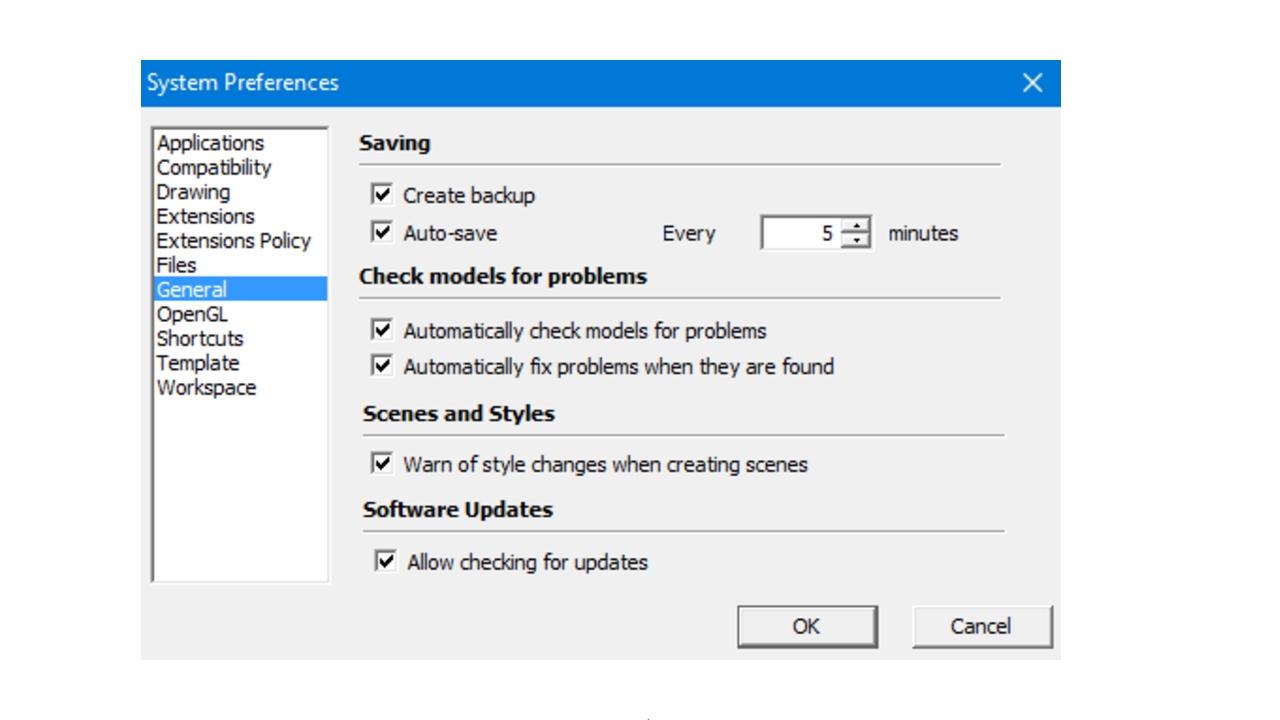
As many of you know, software and computers never trust. SketchUp is just as prone to crashes and error warnings as any other program. You will agree that there is nothing worse than a job that you have worked hard for hours to go to waste due to such unexpected reasons; Therefore auto save Making sure that the option is turned on and saves your design every 5 minutes can prevent you from having a potential tantrum.
Make multiple copies

make a copy, is another feature you’ll find very useful when modeling in SketchUp. It is very easy to make.
First select the object you want to copy, then use the Move tool and press the Ctrl key to move the object. This sends a signal that you want to copy the original object. If you specify a distance such as 1000 mm, the object is copied to that distance. If you want to create more than one evenly spaced copy, add a letter next to the number of copies to be created. ‘*’ Adding it will suffice. For example, if you want to make 10 copies 1000mm apart, all you have to do is 10* is to write.
Leverage user communities

The last suggestion we will give you about SketchUp, from user communities to take advantage of. SketchUp, which has a lot of users, naturally has a very large audience and communities created by this audience. These communities are very useful places where you can research all things SketchUp and get tips on professional design. It would be absurd not to take advantage of this opportunity when you have it.
Here are 14 suggestions that will make using SketchUp, a 3D modeling program, more enjoyable. I hope we were able to answer some of the questions you have about SketchUp.
