If you’ve been using it since day one, dozens of photos and videos may have accumulated on your Facebook account. You can transfer all these images to any platform or cloud storage area with the Facebook photo transfer process. How to transfer Facebook photos and videos to another platform, we explained step by step with all the details.
If you have been using the Facebook social media platform, which has been in our lives for many years, since the first days, dozens of photos and videos may have accumulated on your profile. If you are going to close your account or want to transfer these files to another platform for a different reason With Facebook photo transfer process You can easily transfer all your videos and photos.
Facebook photo transfer With the process, it is possible to transfer all your videos and photos in your profile to another platform or a cloud storage area. Moreover, you do not need to use any third-party software for this process because Facebook offers this service as its own feature. How to do Facebook photo transfer We explained in detail and talked about some important points you should know.
How to transfer Facebook photos?
- Step #1: From here, open the Facebook website and log in with your account information.
- Step #2: Settings open the page.
- Step #3: Your Facebook Information Expand the tab.
- Step #4: Transfer a Copy of Your Information Click .
- Step #5: Re-enter your Facebook password.
- Step #6: Edit the transfer options.
- Step #7: Facebook photo transfer completed.
Step #1: Open Facebook website and log in with your account information:
Facebook photo transfer process You can also do it through your mobile internet browser or via the Facebook mobile app. However, if you are doing this for the first time, you can follow the necessary steps much more easily through the Facebook desktop version. If you have logged in before, you will not be asked for your account information again.
Step #2: Open the Settings page:
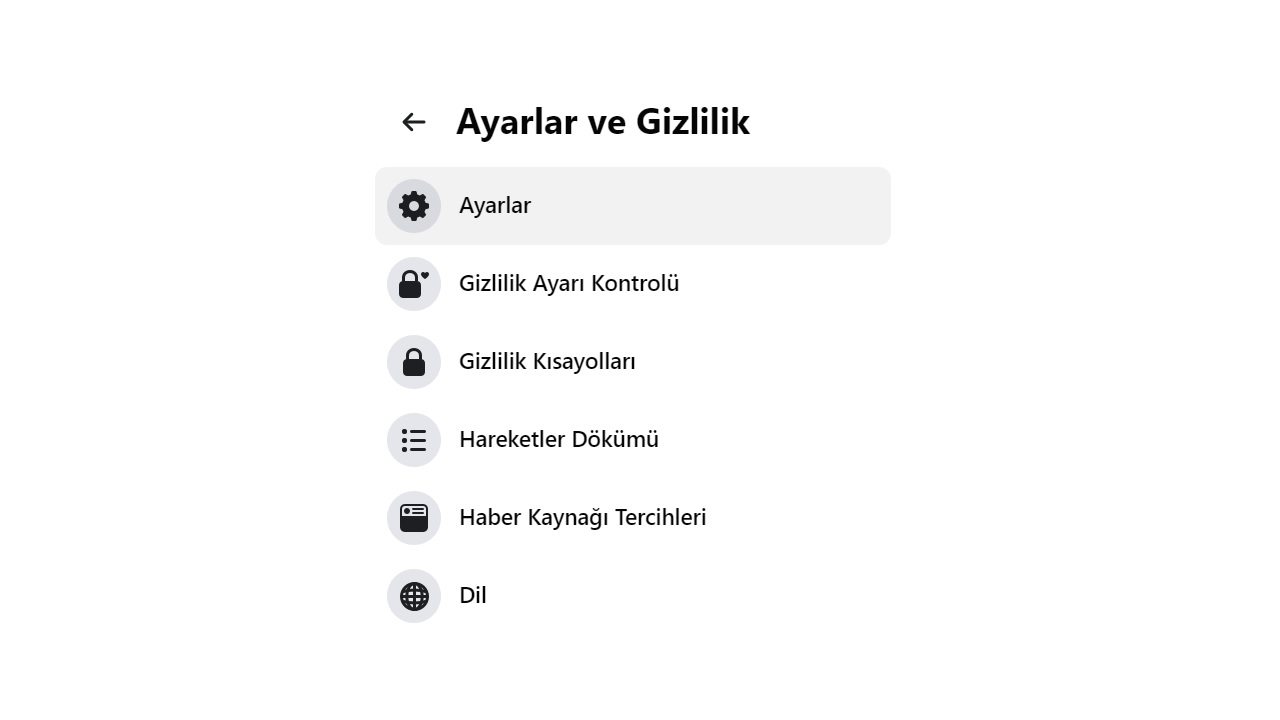
After opening the Facebook website and logging in with your account information Click the down arrow button in the upper right corner. From the drop-down menu Settings and Privacy Click . Next Settings by clicking on Facebook Settings You can open your page. You can follow similar steps in your mobile internet browser and Facebook mobile app.
Step #3: Expand the Facebook Information tab:
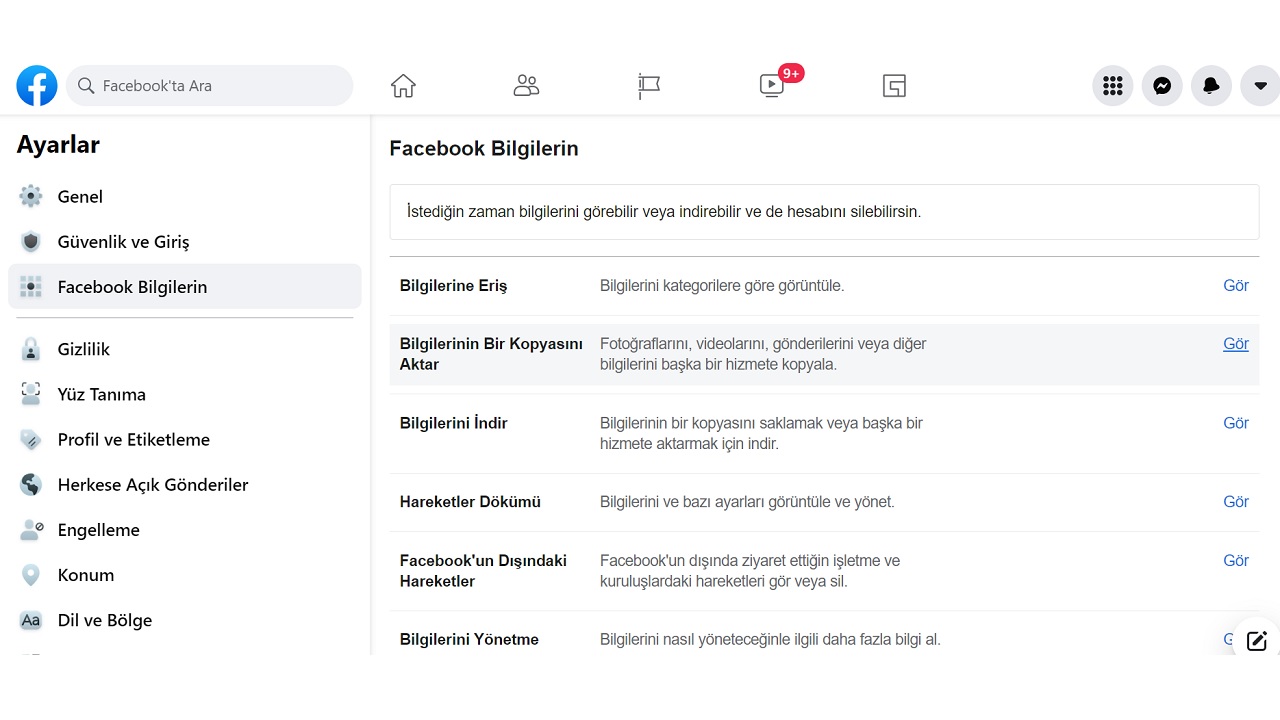
Facebook Settings page where you can make many important changes to your Facebook account. a range of tuning options presents. You can see all these options in the left column of the screen. For Facebook photo transfer Your Facebook Information You have to click on the tab.
Step #4: Click on Export a Copy of Your Information:
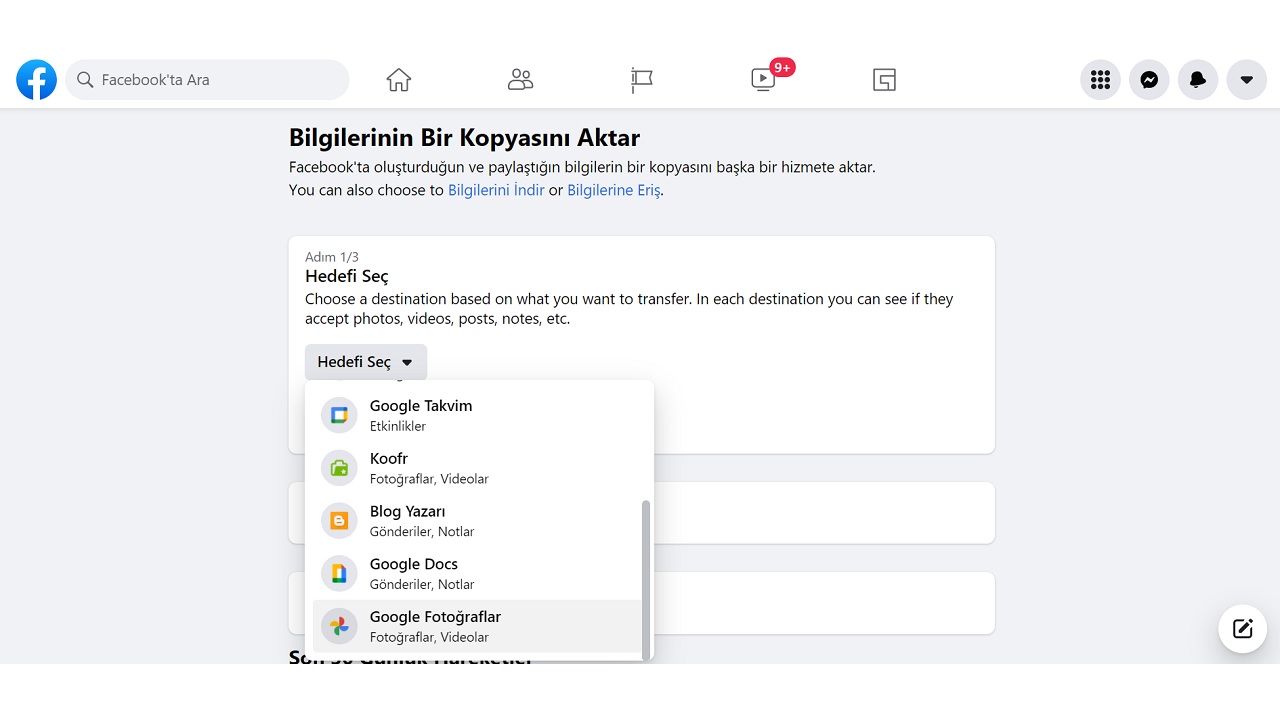
When you open the Facebook Information tab Access Your Information, Transfer a Copy of Your Information, Download Your Information, Activity Log as What you can do about your Facebook account information you will encounter many different transaction titles. For Facebook photo transfer Transfer a Copy of Your Information You need to click on.
Step #5: Re-enter your Facebook password:
Although his name is involved in a new data scandal every day, Facebook blatantly enough to not allow anyone access to your information has strict privacy and security rules. Transfer a Copy of Your Information When switching to the page, the system may ask you to enter your Facebook password again. After entering your password, you can continue the process.
Step #6: Edit the transfer options:
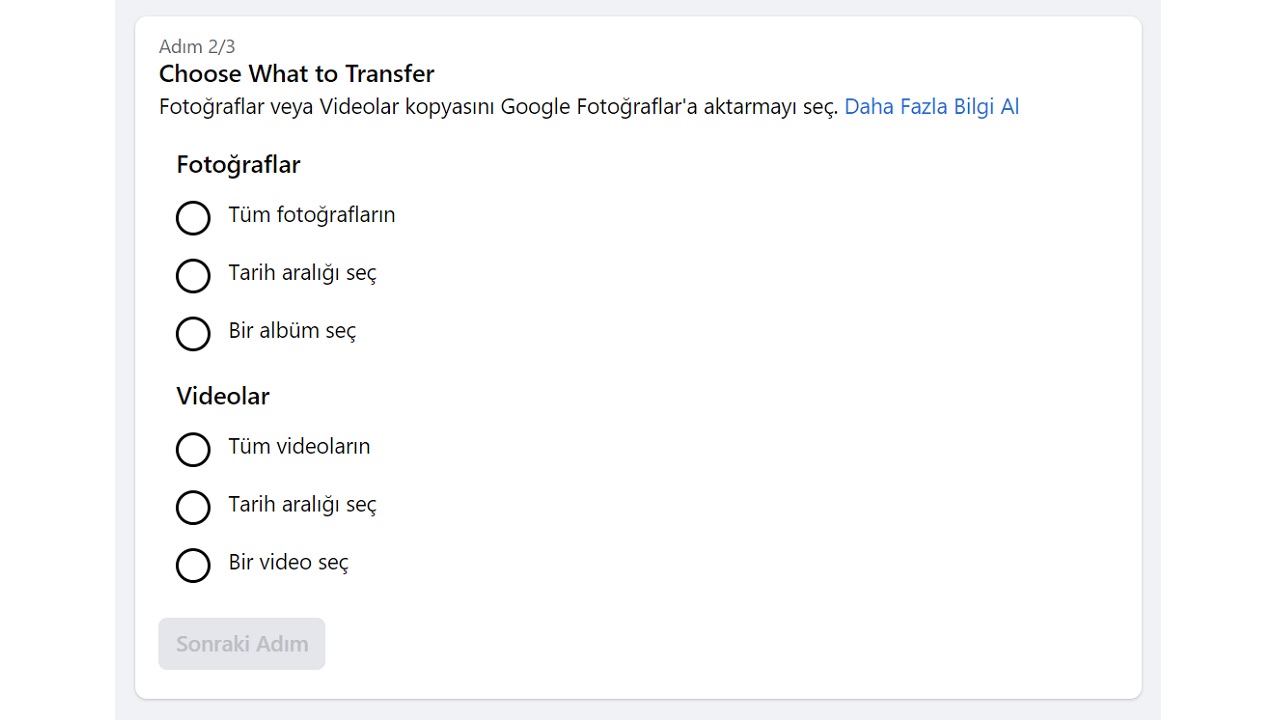
Here is the most important step of the Facebook photo transfer process. because You make all the adjustments in this step. This process consists of 3 basic steps. In the first step, you choose the transfer destination, in the second step you choose which videos and photos to transfer, and in the third step, you connect to the platform in question and start the transfer process.
Google Photos, Dropbox, Blogger and Facebook as photo transfer destination one of the many different platforms you have previously connected to you can choose. It is possible to import all images, specific images or a single album. After editing the transfer options, you can start the transfer process by providing the link.
Step #7: Facebook photo transfer complete:
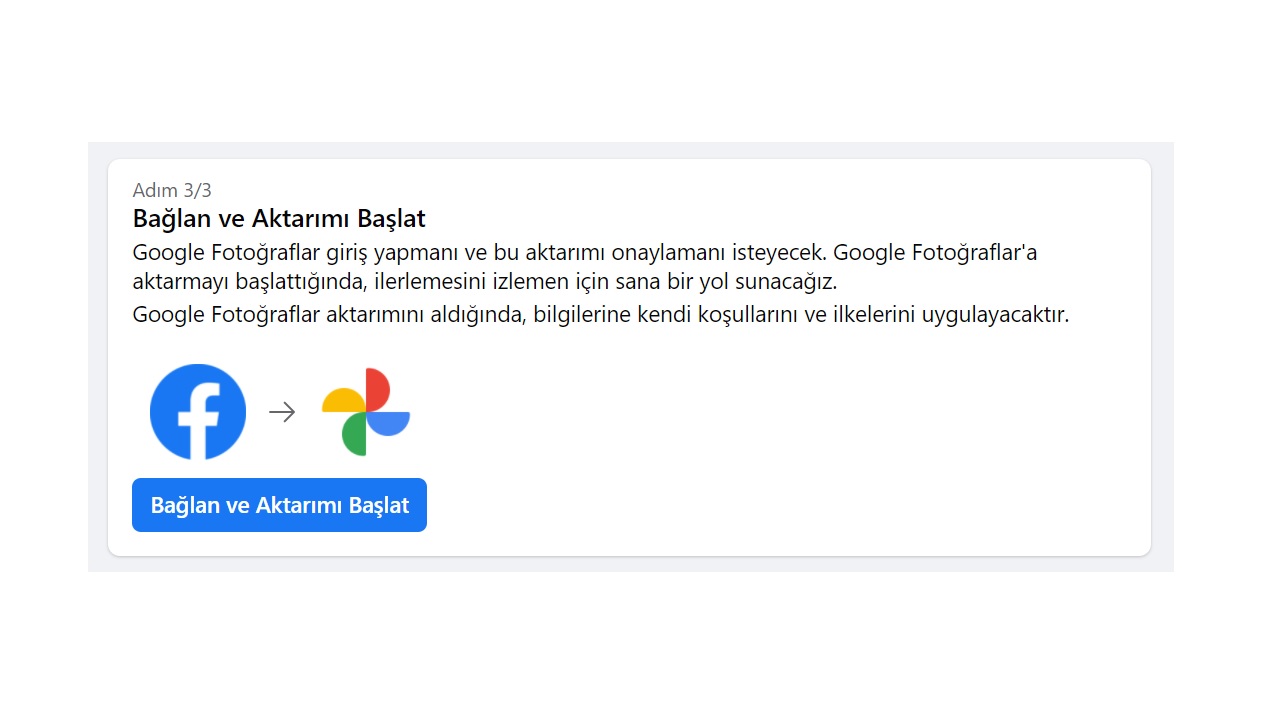
Facebook photo transfer process after a period of time that varies depending on the size of the photos and videos. will be completed. Check the platform or cloud storage service in question to make sure your videos and photos are transferring. If you are sure that the transfer is complete, you can delete the videos and photos from your Facebook profile.
Advantages of Facebook photo transfer:

- You can transfer multiple photos in one operation.
- With Facebook photo transfer, you do not compromise on visual quality.
- You shorten the process of transferring images to your computer first and then to another platform.
- Since the transfer is online, you won’t have any storage space issues.
- You can transfer Facebook photos from any device with an internet connection.
- You can only transfer certain photos and videos because you can customize the transfer options.
- If you choose another user’s account as the transfer target, you will speed up the image transfer process.
- You can easily transfer photos and videos that are difficult to download to the device to any platform.
Why is Facebook photo transfer done?

In its first years, Facebook was almost one and only. However, after meeting with new social media platforms one after another, Facebook has lost its old charm. Over time, many users began to delete the Facebook account, which was the apple of the eye for middle-aged and older users. In order not to lose the videos and photos in the deleted accounts, performing the transfer process will be the most successful option.
You may have shared tens or even hundreds of photos and videos during the years you actively use your Facebook account. It can take hours to download them one by one to your device. Implementing Facebook photo transfer instead will save time and speed up the transfer of your images to a platform or cloud storage service you’re already using.
Social media platforms such as Instagram and Twitter also offer some services where you can easily download your user data. However, none Facebook does not provide as accurate results as the photo transfer process. Therefore, while you can use such a service, it’s time to recover videos and photos from your Facebook profile.
It allows you to transfer the images in your Facebook account to other platforms and cloud storage services. How to do Facebook photo transfer We answered the question and talked about the important points you need to know about this process. Do you use Facebook? You can share your thoughts about Facebook in the comments.
