Steam’s Widescreen feature, which turns your computer into a console, has been updated for the first time since its release. We also explained how you can use the new design of the Widescreen mode.
Steam, the world’s largest digital game market and library, is undoubtedly one of the indispensable applications used by almost every player. Some parts of Steam, which has had a stable appearance for a long time, have started from the last months of last year. slowly started to change.
Firstly download tab changing Steam’s last month mobile app later too shop design was renewed. According to the information revealed today, another place that will be renewed in the next update of Steam will be the “Widescreen” view.
It will look more like a console
The Widescreen feature, which was introduced for the first time in 2012, basically allows you to easily navigate between your store and library on the big screen with the controller and allowed you to run games without the need for a keyboard and mouse. Especially for users who use large monitors or televisions and play games “in bed”. This feature is often used. It really did have a very old look.
It got an update exactly 10 years after its release. Widescreen mode, Allows you to use the interface used in Steam Deck on your computer. This new interface, which Steam Deck users love, looks much cleaner and in line with Steam’s new design language. In addition, Steam users who use Steam Deck-like portable computers and test this feature state that the interface works faster than Steam’s popular console and makes it easier to use Steam on portable computers.
So how to use Steam’s new Widescreen mode?
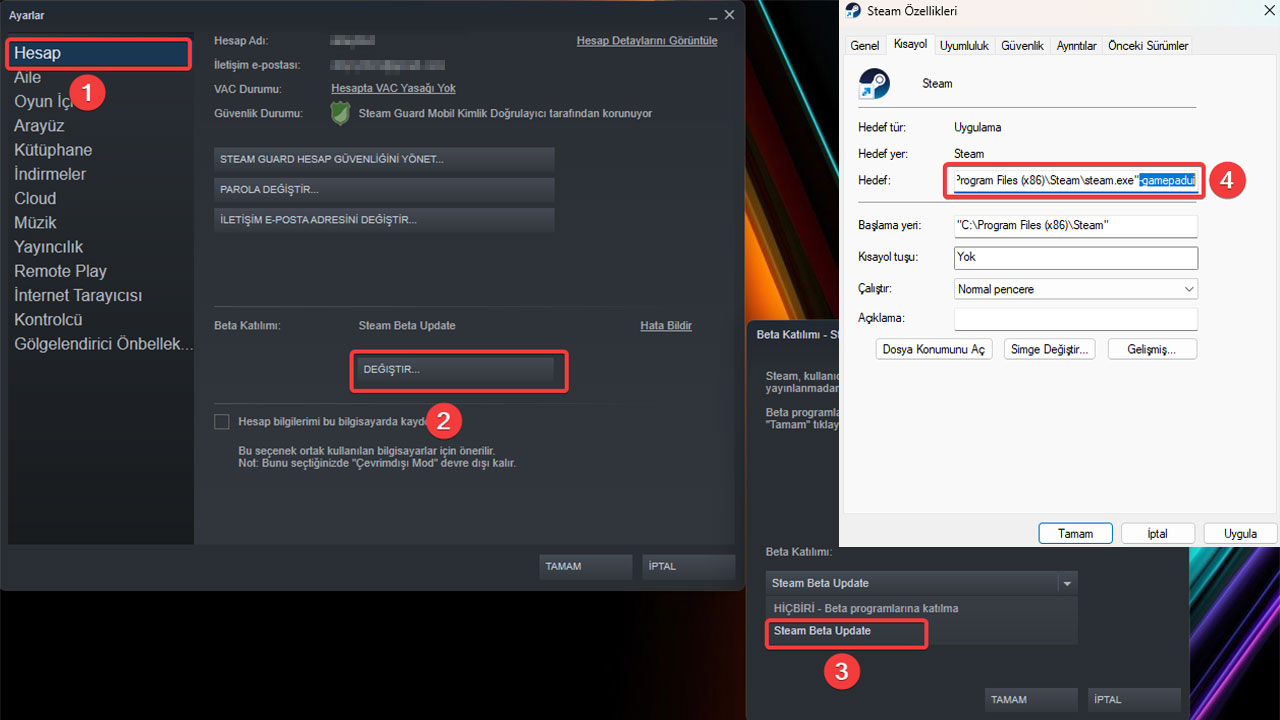
To use this feature, which Steam has yet to test in Beta, you must first install the Steam application. Your update to the beta version and then you need to make some adjustments to the shortcut of the game. Let’s take a closer look at how to do this process together.
- Sign in to the Steam app
- After clicking on the Steam text in the upper left, in the menu that opens Settings Click the tab.
- In the tab that opens, from the Account section (one) “Beta Participationin the section “ChangeClick the ” button. (2)
- Here you will see “Steam Beta Updateselect ” (3) and click OK.
- After this step, the Steam application will close and reopen for updating.
- Close the Steam application completely after the update.
- Right-clicking on the shortcut of the Steam application “FeaturesClick ”.
- In the pop-up window “AimAt the end of the text in the ” section, “without “marks”-gamepaduiAdd the text ” and click OK. (4)
RELATED NEWS
Steam Raises ‘Recommended’ Dollar Rate from 1.8 TL to 10 TL: Most Games Price Will Increase 550%!
After this step, when you open the Steam application, the application will automatically open in the new Widescreen mode. However, unfortunately, this interface is currently in the testing phase. you cannot switch to normal interface. To return to the normal Steam view, click the “-gamepadui” phrase you added to the shortcut after closing the application. you need to delete.
