If a cool background is not enough during video calls, if you want something much more fun, you can use the Snap Camera program, where you can apply Snapchat effects live. We answered the questions of what is Snap Camera and how to use it step by step with all the details.
In the post-pandemic period, we attended more video calls or online meetings than we did in our lives. It wouldn’t be bad to add some fun to these talks, where we try to tidy ourselves up and set up a cool backdrop. With Snap Camera program You can use Snapchat effects live during your conversations on Zoom, Skype, Google Meet and many other platforms that come to mind.
Video call with friends or family Snap Camera Although it is fun to use Snapchat effects with Snapchat, let us warn you, if the program remains open, you can join your business meeting with effects. For this reason, we recommend that you do not start using it immediately without making a few tries. What is Snap Camera and how to use it Let’s examine it in a little more detail.
What is Snap Camera?
SnapCamera; Developed by Snapchat and instantaneously in live broadcasts or video calls It is a desktop application where you can use Snapchat effects. Using this program, you can instantly apply Snapchat effects on platforms where you can broadcast live together with Zoom, Skype, Google Meet and similar meeting services.
In order to use the Snap Camera program, you need to use an operating system above Windows 10 and above or MacOS 10.13. Program, It will ask for permission to access your camera and microphone. Since it is not a high-dimensional program, it can be easily used on all computers. You do not need to have a Snapchat account to use the program.
How to use Snap Camera?
- Step #1: Download Snap Camera from here and complete the installation.
- Step #2: Open the platform where you want to use the program.
- Step #3: Select the Snap Camera option as the camera.
- Step #4: Save the settings.
- Step #5: Your image will now be transmitted through the program.
- Step #6: You can choose the effect to appear on Snap Camera.
- Step #7: You can create a shortcut through the program settings to turn it on and off quickly.
- Step #8: The operation is ok.
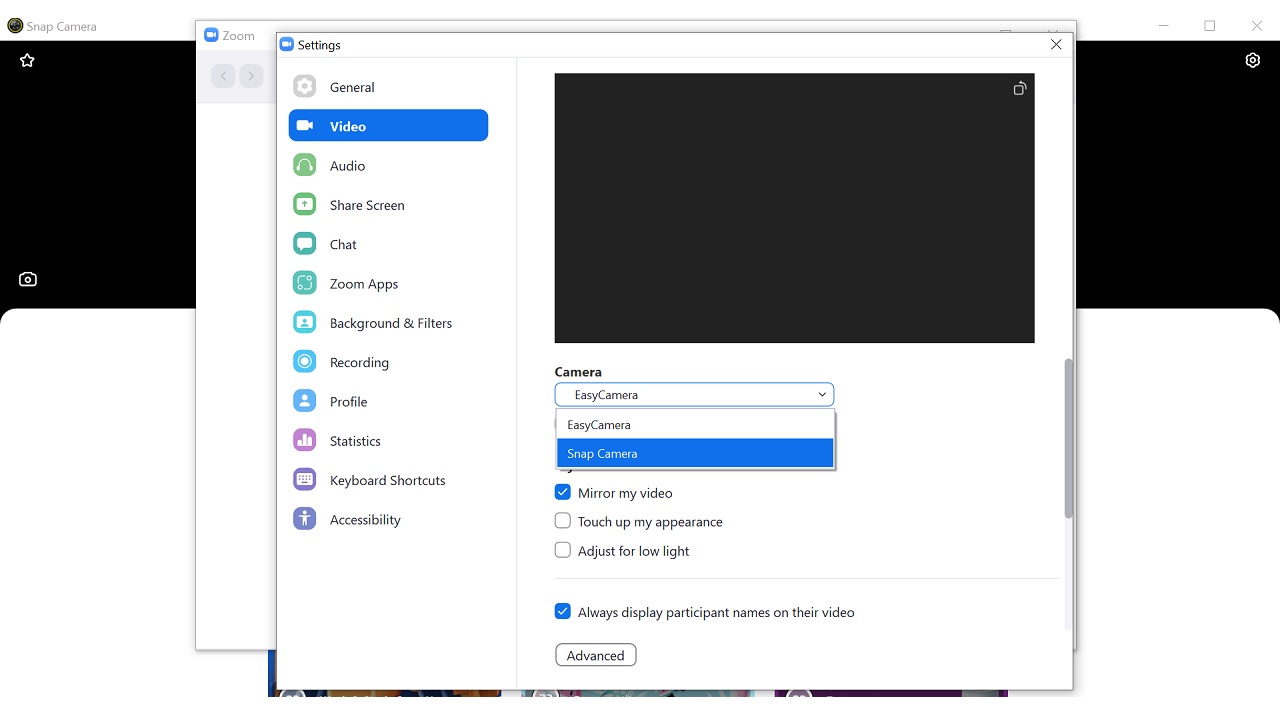
Here are the steps you need to follow in order to use the Snap Camera program. In fact, the working principle is basically as if as if you have connected an external camera to your computer being executed. When you choose Snap Camera instead of the built-in camera, you can use the program features.
After downloading the Snap Camera program and completing the installation, open the program or platform you want to use. You have to edit it on the settings page. The settings section shows the change for each program and platform, so you need to dig into it a bit.
If you frequently make video calls with your friends and attend business meetings on the same program or platform. Assigning a hotkey for Snap Camera it will make your job easier. After all, attending a business meeting with a cat effect isn’t exactly professional.
With Snap Camera Lens Studio you can create your own effects:

With Snap Camera, you don’t have to just use ready-made Snapchat effects. It is possible to create your own effects by downloading the Lens Studio program from here. These effects augmented reality compatible You may feel like you came out of a science fiction movie.
With Lens Studio, you can create effects and customize them as you wish, even if you don’t know any programming language. Good news if you know the Java programming language, It is also possible to create much more complex and unique effects using the Java language through Lens Studio. You can make the effects you make available to all Snapchat users.
If you are an expert in areas such as augmented reality, 3D design and machine learning, or if you are working on these areas, you can create such effects through Lens Studio. if you are a professional It is also possible to earn income through Lens Studio ads.
Allows you to use Snapchat effects live in video calls What is Snap Camera and how to use it We answered the frequently asked questions and explained the details you need to know about the subject. You can share your thoughts about Snap Camera in the comments.
