If you have bought a new iPhone and are now saying goodbye to your Android phone, the biggest question mark in your mind is how to move our indispensable WhatsApp backup, chats, messages, that is, all data to the new device. Let’s take a closer look at how to transfer WhatsApp data from Android to iPhone and see the different methods you can apply.
The question of iOS or Android is probably a topic that will be discussed as long as these two operating systems exist. Answering this question yourself is probably the biggest question mark on your mind if you bought a new iPhone and said goodbye to your old Android phone. How to transfer WhatsApp data from Android to iPhone will be. Because WhatsApp is an instant messaging application that we use on all devices and is now indispensable.
There are many different third-party software and mobile apps you can use to transfer WhatsApp data from Android to iPhone, but which of them works and more importantly, is safe is a concern for many users. Bride Let’s take a closer look at the question of how to transfer WhatsApp data from Android to iPhone and let’s see some of the alternative methods you can apply for the transfer process.
How to transfer WhatsApp data from Android to iPhone?
- Method #1: Transfer WhatsApp data from Android to iPhone with Apple Move to iOS app
- Method #2: Transfer WhatsApp data from Android to iPhone with iCareFone Transfer software
Method #1: Transfer WhatsApp data from Android to iPhone with Apple Move to iOS app:
- Step #1: Download the Move to iOS app on your Android phone via the link here.
- Step #2: Enter the code sent to your iPhone to your Android phone.
- Step #3: Tap the Continue button.
- Step #4: Tap on Transfer Data.
- Step #5: Tap on the WhatsApp option.
- Step #6: Tap the start button.
- Step #7: Wait for the data transfer process to complete.
- Step #8: Tap the Next button in the Move to iOS app.
- Step #9: Tap on the Continue button and wait for the process to complete.
- Step #10: Download WhatsApp for iPhone from the App Store.
- Step #11: Sign in to the WhatsApp application.
- Step #12: Start the transfer of your data by tapping the Start button.
- Step #13: After a period of time, which varies depending on the data density, all your data will be transferred to your new device.
To apply the method of transferring WhatsApp data from Android to iPhone with the Apple Move to iOS app, just follow the steps above. Move to iOS mobile app It was developed by Apple and aims to make the transition of Android users to new iPhone devices much easier and safer.
For the process of transferring WhatsApp data from Android to iPhone, as the Move to iOS mobile app is an application developed by Apple. safest method It is considered. However, sometimes you cannot transfer all your data with this application, and in such a case, you may have to apply to third-party software or mobile applications.
About the Apple Move to iOS mobile app:
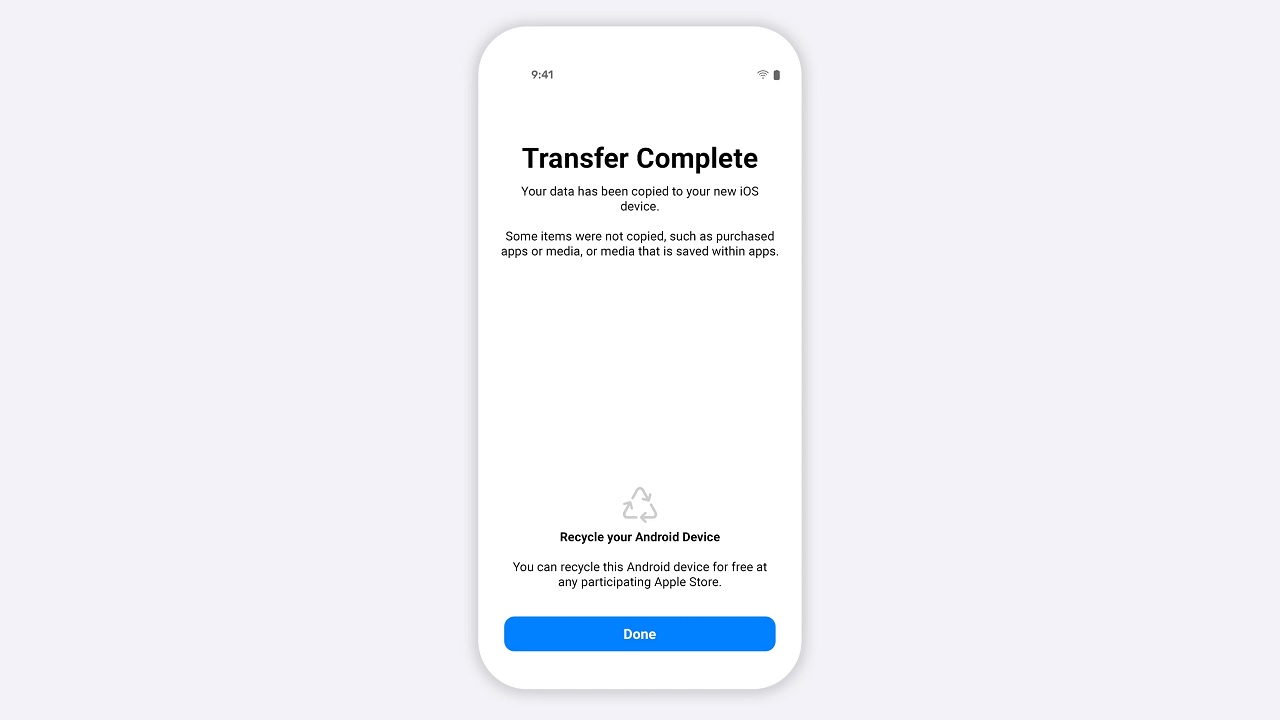
The Move to iOS mobile app was developed by Apple and is available to Android users. It is available on the Google Play Store. The purpose of the Move to iOS mobile app is to facilitate the migration of Android users to devices with the iOS operating system. The data you can transfer from your Android devices to your iOS devices with the Move to iOS application is as follows:
- Persons
- Emails
- All message history
- Calendar entries
- photos and videos
- WhatsApp data
The working principle of the Apple Move to iOS mobile app is simple. you want to transfer Your iPhone or iPad creates its own private Wi-Fi network and detects Android phones with the Move to iOS app installed over this network. It gives a special code to pair devices, ensuring security. By entering this security code in the Move to iOS app installed on the Android device, you take the first step of the transfer process.
Things to consider when transferring WhatsApp data from Android to iPhone with the Apple Move to iOS app:
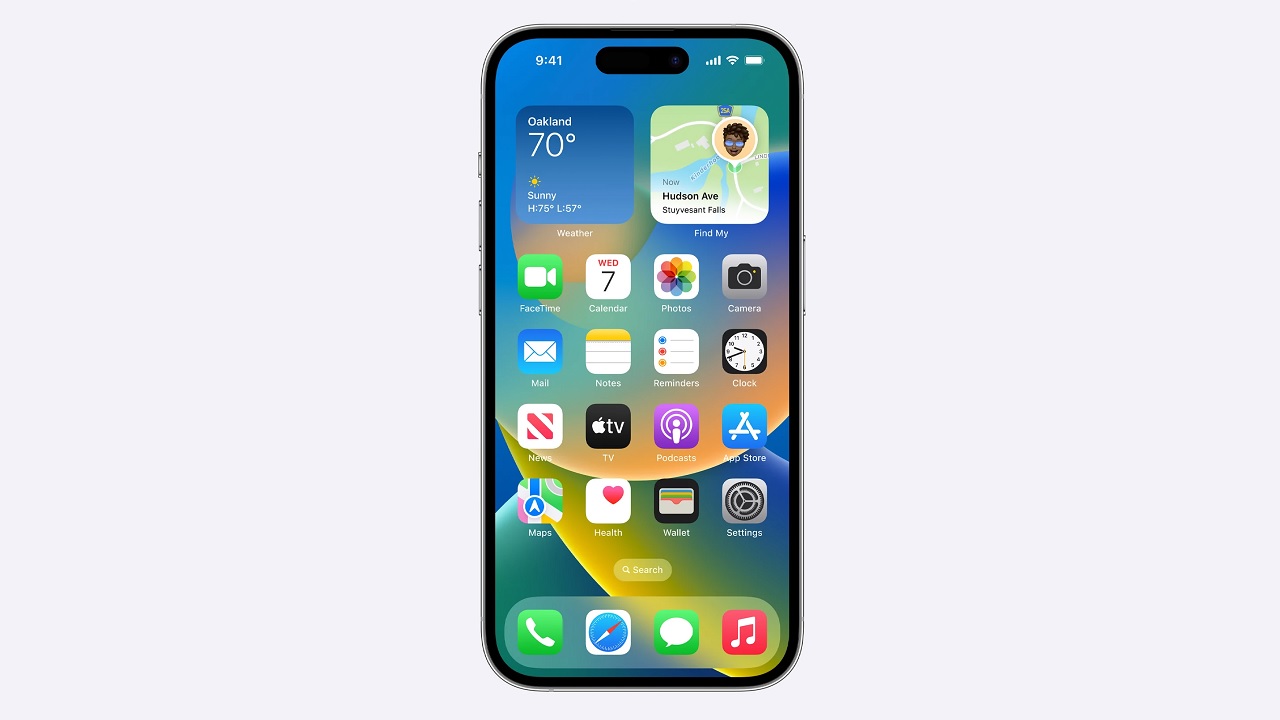
- Make sure your Android phone has Android OS Lollipop, SDK 21 or newer SDK version installed.
- Make sure you have iOS 15.5 or later installed on your iPhone.
- Make sure you have WhatsApp 2.22.7.74 or newer installed on your Android phone.
- Make sure you have WhatsApp version 2.22.10.70 or newer installed on your iPhone.
- You must be using the same phone number on your Android phone and iPhone.
- In order to use the Move to iOS application, your iPhone must be unused or factory reset.
- When using the Move to iOS app, both devices must be connected to a power source, that is, plugged into a charger.
- When using the Move to iOS app, make sure both devices are connected to the same Wi-Fi network.
- Data transferred with the Move to iOS app is not saved in cloud storage.
- The transferred data is not seen by WhatsApp.
- The transferred WhatsApp data will continue to be stored on the Android phone unless you delete it.
- Peer-to-peer payment messages are not transferred with the Move to iOS app.
- WhatsApp call history is not transferred with the Move to iOS app.
Method #2: Transfer WhatsApp data from Android to iPhone with iCareFone Transfer software:
- Step #1: Download iCareFone Transfer software to your computer from the link here and complete the installation.
- Step #2: Connect your Android phone to your computer with a USB cable.
- Step #3: Backup WhatsApp data via iCareFone Transfer software.
- Step #4: Verify your WhatsApp account.
- Step #5: Wait for the data to be ready for transfer.
- Step #6: Download WhatsApp for iPhone from the App Store.
- Step #7: Sign in with your WhatsApp account.
- Step #8: Connect your iPhone to your computer with a USB cable.
- Step #9: Transfer your WhatsApp data to your iPhone via iCareFone Transfer software.
- Step #10: After a period of time, which varies depending on the data density, all your data will be transferred to your new device.
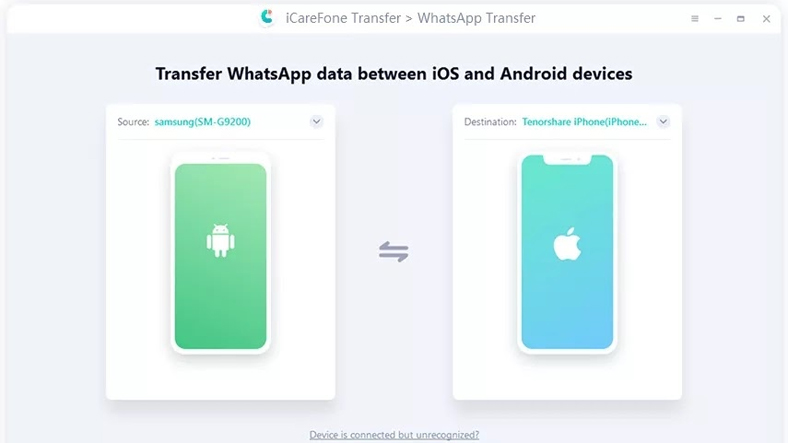
Just follow the above steps to apply the method to transfer WhatsApp data from Android to iPhone with iCareFone Transfer software. iCareFone Transfer software, To prioritize your security during WhatsApp data transfer may ask you for confirmation more than once, thus making sure that you do this and not any third party.
For those who say goodbye to their Android phone by buying a new iPhone How to transfer WhatsApp data from Android to iPhone We answered the question and talked about alternative methods that you can apply for the process. If you encounter any problems during the transfer process, you can get the most accurate and up-to-date information by contacting WhatsApp.
