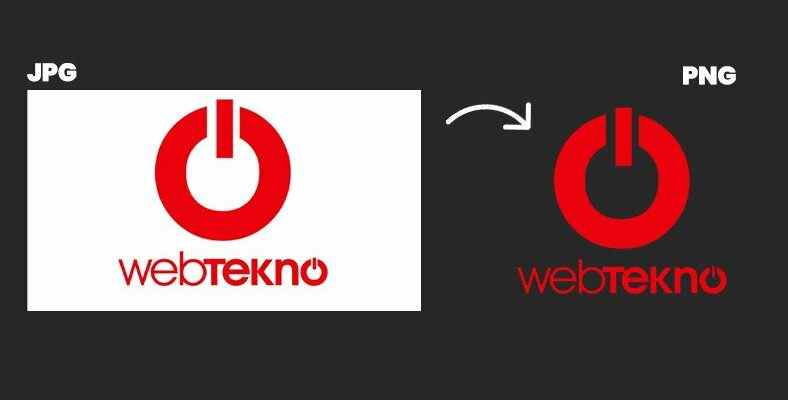Some transactions that take hours, when appropriate, are now so easy that they can be handled on the web in seconds. One of them is the process of removing the background in images. We have prepared the answer to the question of how to delete the background quickly and easily.
No background in a presentation or custom designs we’ve prepared PNG format We don’t need difficult methods to use photos. By using special programs such as Photoshop, we will be able to take our minutes or even hours. background erasing Now you can do it with just one click. We have brought together background removal tools that will save your life, especially in projects that you need to train.
Video editors or designers, who frequently use the PNG format in their daily lives, have a hard time finding images in png format from time to time. However, even if you want to prepare a special WhatsApp sticker for yourself, it is possible to prepare better quality stickers by converting your photo to PNG format. Well in pictures how to delete background We explained it with all the details.
How to delete background in images?
First, what is the PNG format actually?
PNG format is one of the preferred visual formats for using compressed images. Opening Portable Network Graphics The PNG format (Portable Network Graphics) stands out today with its transparency. The PNG format, which was produced to replace the GIF format, has managed to become a highly preferred image format. Although it was introduced as a replacement for the GIF format, the GIF format continues to be widely used today.
How to delete background in images?
- Method #1: Deleting background with remove.bg
- Method #2: Background removal with Adobe Express
- Method #3: Background removal with Pixlr.com
- Method #4: Background removal with Zyro
- Method #5: delete background with Depositphotos
- Method #6: Background removal with Unscreen
Method #1: Remove background from images with Remove.bg
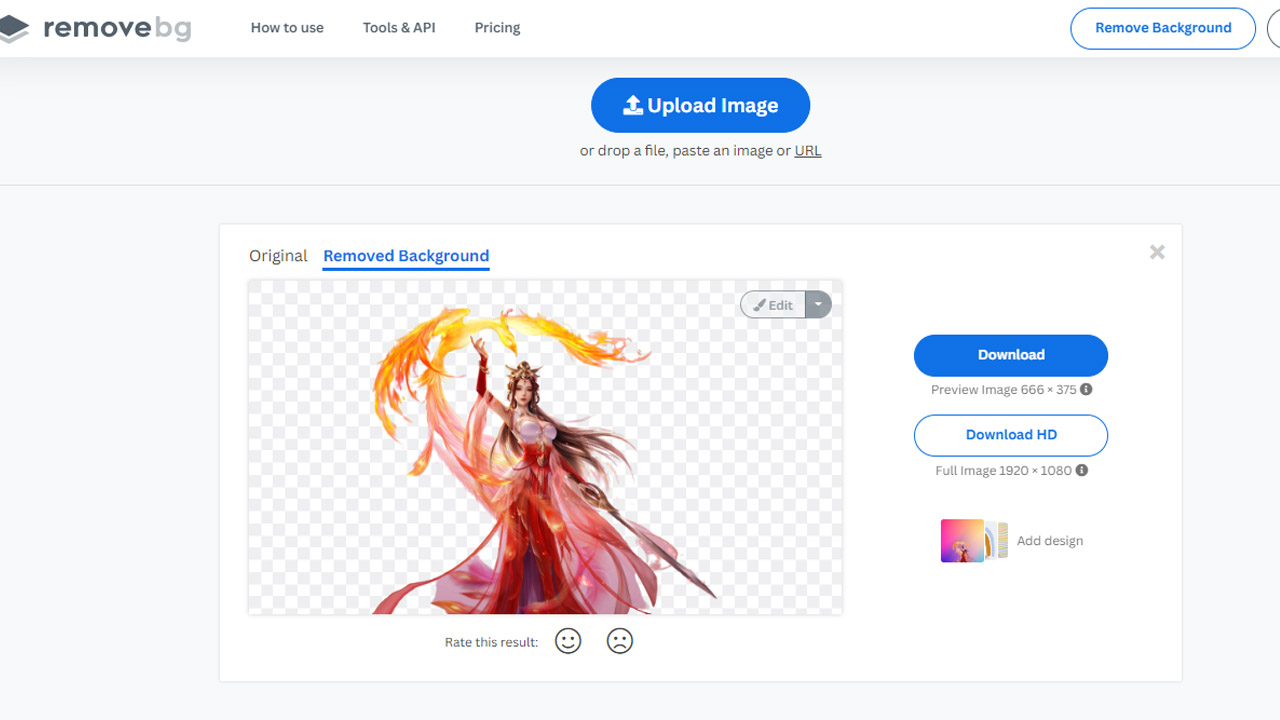
- Step #1: Go to the website here
- Step #2: Click on the Upload Image button located in the middle of the site.
- Step #3: Select the image whose background you want to remove and click the open button.
- Step #4: Wait for the program to prepare your PNG photo
- Step #5: Easily download it to your computer by clicking the download button
The first program we will use is the one that lets you easily remove the background from your photos without any recording. remove.bg tool. This site, which can convert the photo in different formats you uploaded to the website to PNG format in a few seconds, succeeds in creating a completely smooth image.
Method #2: Remove background from images with Adobe Express
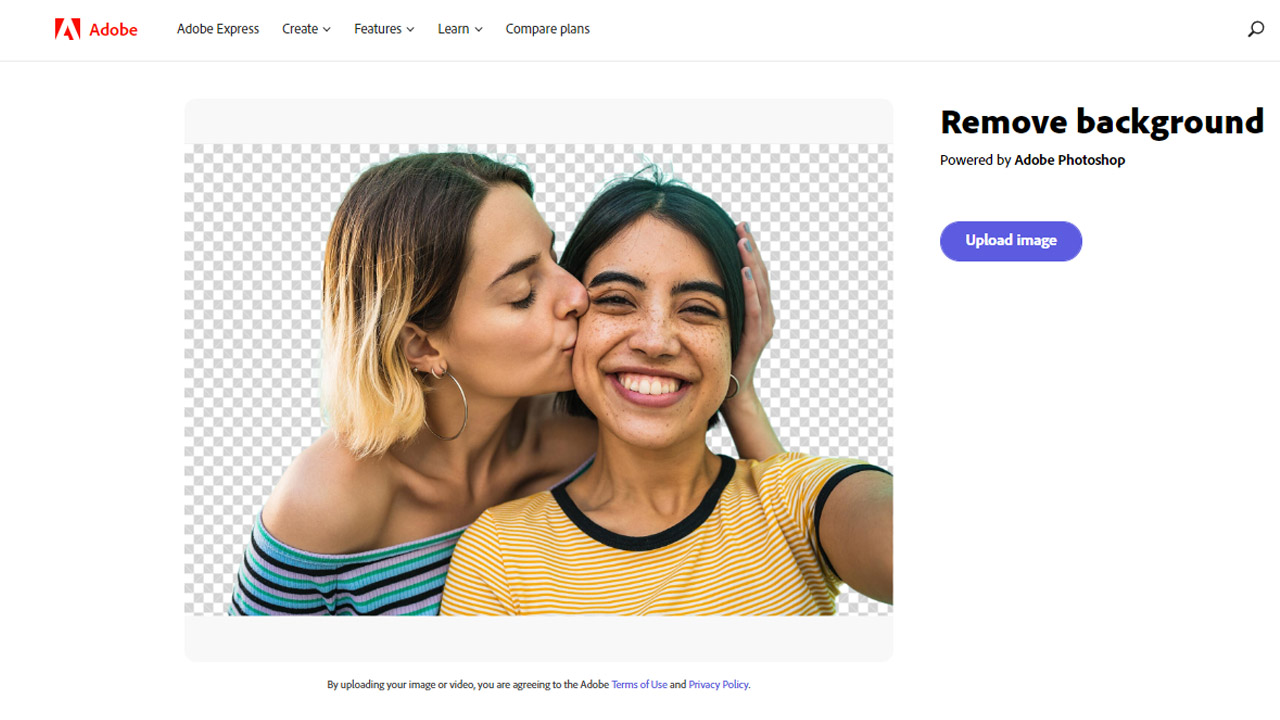
- Step #1: Go to the Adobe Express website from here
- Step #2: Click the Upload your photo button.
- Step #3: Select and upload the image whose background you want to delete
- Step #4: Press the download button.
- Step #5: Click the Download button on the top right of the editing screen and download the PNG image.
Adobe, a giant in visual design, allows you to easily prepare PNG format on its website. Allows you to easily remove background in a few steps. Adobe Express, asks you to register to download the PNG format you have prepared. If you have an Adobe account, you can easily convert your photos to PNG format with Express. If you wish, you can make additions and create a design from the editing screen that appears.
Method #3: Deleting background images with Pixlr
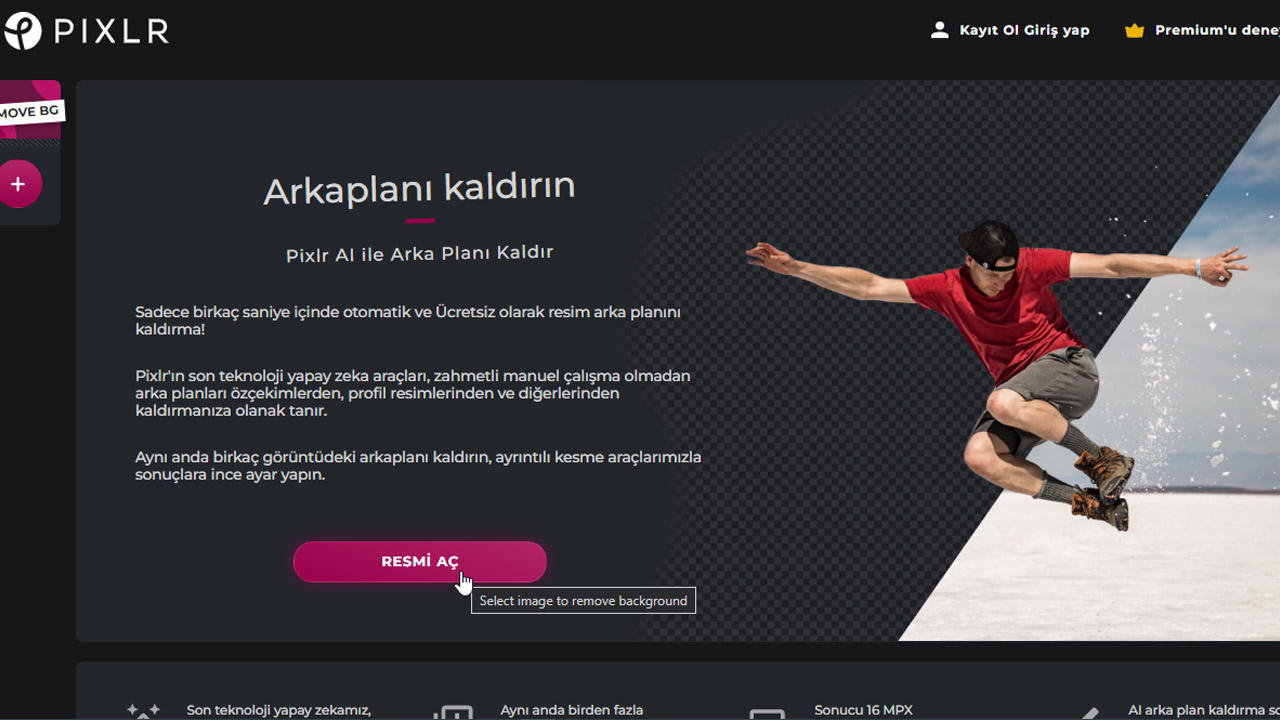
- Step #1: Go to the Pixlr website from here
- Step #2: Click the open image button and select the image you want to upload.
- Step #3: Download your prepared image in a few seconds by clicking the Download button on the right.
It has full Turkish language support Pixlr tool, you can easily select the main subject in the image you have uploaded and delete the background. This process, implemented entirely with artificial intelligence, is so short that it takes a few seconds. Moreover, after converting to PNG format, it is possible to fine-tune your photo via the website.
It is possible to prepare a custom PNG image for yourself by cutting the areas you want on the Pixlr site.
Method #4: Remove background from images with Zyro
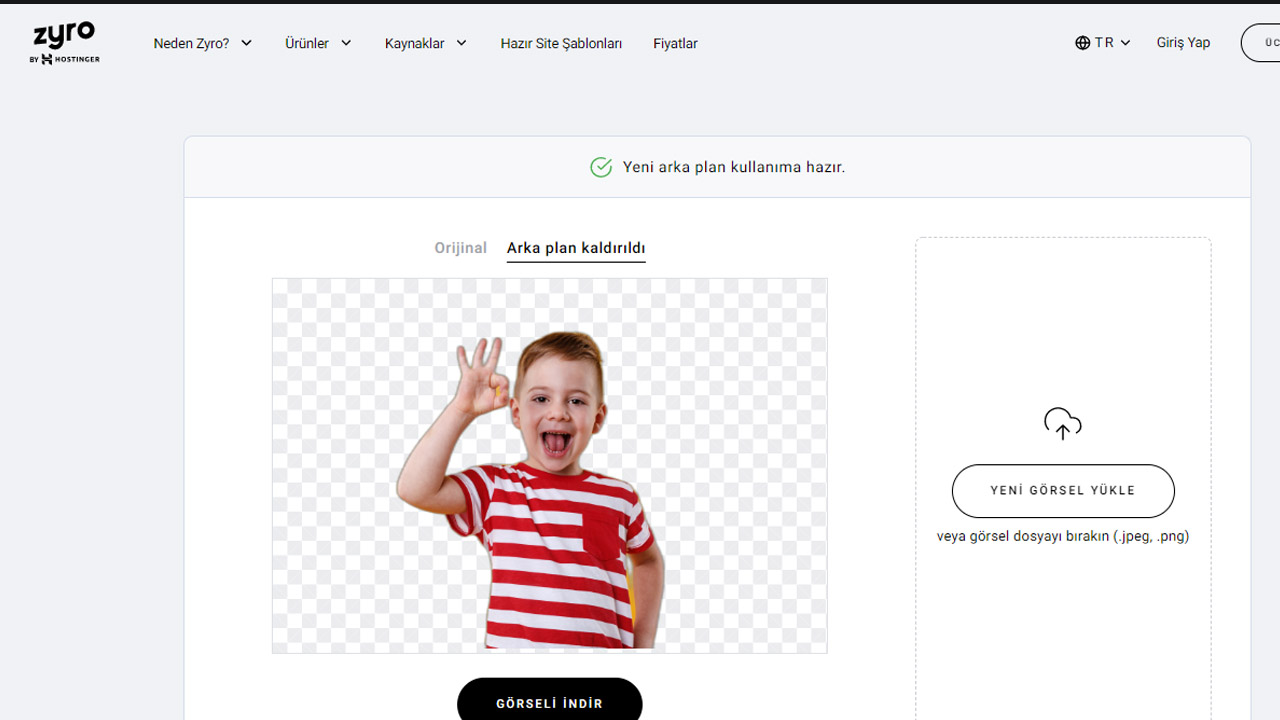
- Step #1: Go to the Zyro website from here
- Step #2: Upload the image whose background you want to delete by clicking the upload image button
- Step #3: Download your PNG image by clicking the Download Image button on the preview screen that appears.
We can say that Zyro offers more limited opportunities compared to other programs. It allows you to convert your image to PNG format only thanks to artificial intelligence. Zyrodoes not offer the possibility to make any adjustments after converting. We can recommend the Zyro tool for PNG images that can be converted quickly and easily by artificial intelligence.
Method #5: Remove background from images with Depositphotos
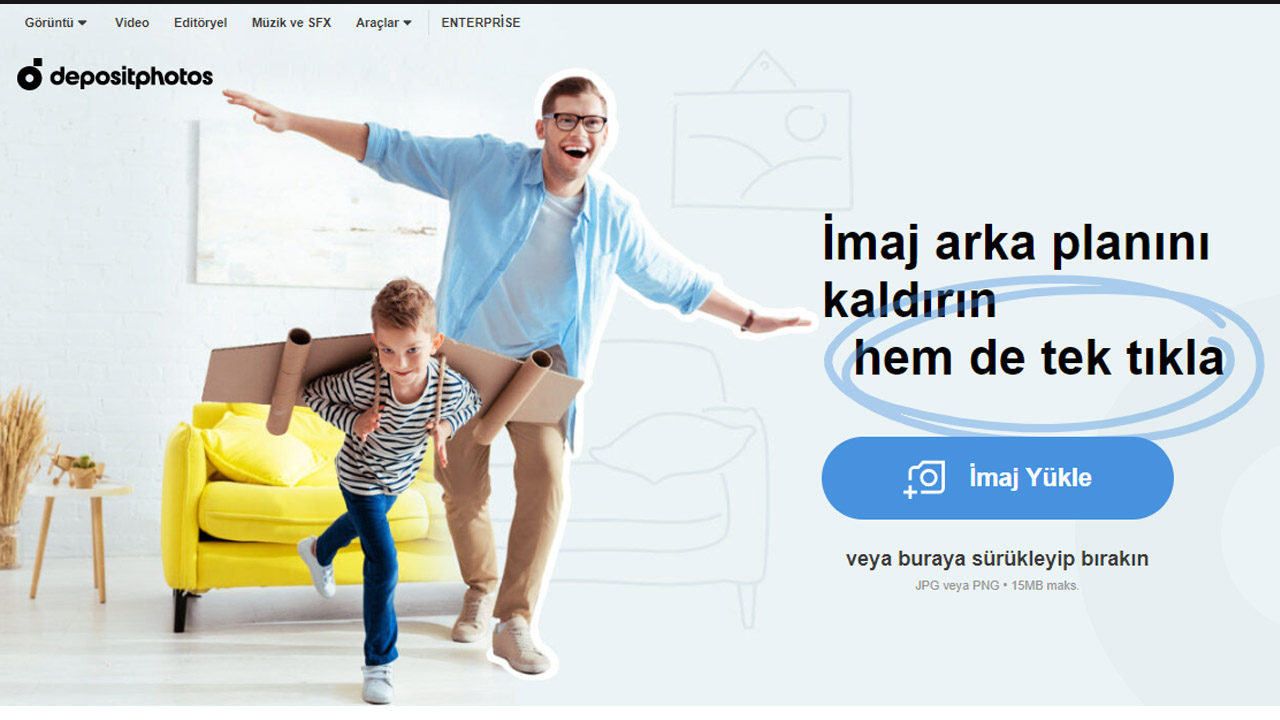
- Step #1: Go to Depositphotos from here
- Step #2: Click the Upload Image button, select the image you want to convert to PNG format and upload it.
- Step #3: Easily download the image to your device by clicking Download.
Allows you to use copyrighted or royalty-free photos Depositphotos®, also allows you to easily convert the images you choose to PNG format and clean the background. After converting to PNG format, you can adjust the retouching settings with the brushes in the tool and you can easily get the PNG look you want. You must be registered with Depositphotos in order to download the image that you have converted to PNG format on Depositphotos.
Method #6: Remove background in videos or gifs with Unscreen
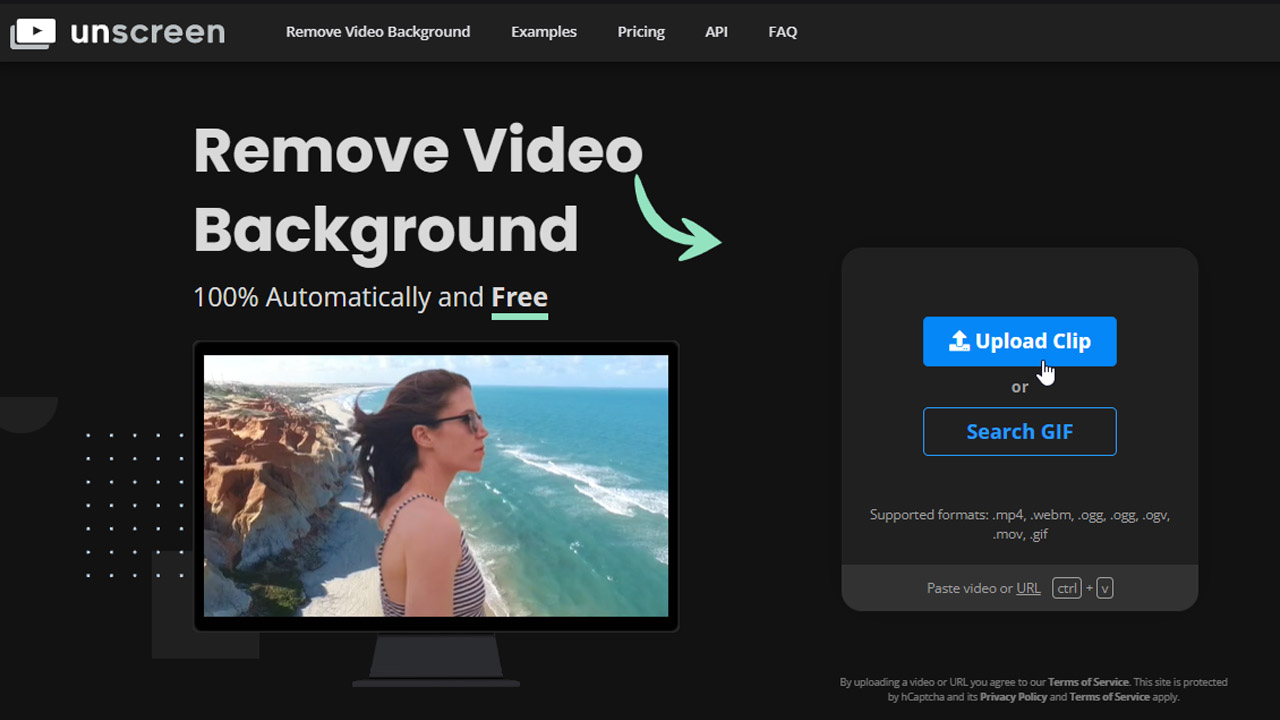
- Step #1: From here go to Unscreen
- Step #2: Click the Upload Clip button and upload the video or gif you want to remove the background.
- Step #3: Wait for AI to transform your project.
- Step #4: Download your converted file by clicking the Download button.
Unscreen With the tool, you can easily remove backgrounds from your GIF or video projects. The tool, which allows you to achieve very smooth results even in animated projects, also offers the opportunity to add a background to your converted project.
You can watch our video about background removal programs here:
What should be considered before deleting the background in images?

- The image you will use to convert should not be of poor quality
- It must be sharp enough to be perceived by artificial intelligence.
- Should not have diffuse shadow or external radiation
- The color of the subject you will export to PNG format should not be the same as the background.
In images and videos quickly and without wasting time you can clear the background We have listed the programs for you. If you often use PNG conversion in your daily life, you can use these programs with different features. What tools do you use to convert your images to PNG format? Do not forget to specify in the comments