Youtube has also released the video download feature for the desktop version. The feature, which is currently in the testing phase and only available to some YouTube Premium subscribers, seems to relieve users. How to download videos from YouTube to computer?
Undoubtedly, one of the biggest problems of YouTube users download video. Although many users use some sites and applications to download videos, it is not clear whether these sites and applications are safe or not, which can lead to confusion from time to time. However, this seems to be a thing of the past in the near future. Because YouTube is working on a feature that will allow users to download videos to their computers.
As a matter of fact, those who use YouTube on their mobile devices YouTube Premium subscribers can download videos without any restrictions. These videos can be watched later, even when there is no internet connection. The new feature, which is expected to be offered to all YouTube users in the near future, allows downloading videos from the desktop version of YouTube. So how does this feature work and How to download YouTube videos to computer?
The feature on mobile came to desktop as well:
Available in mobile version for YouTube Premium subscribers, currently desktop version The feature prepared for YouTube allows a downloaded video to be used on YouTube’s website regardless of the internet connection. However, yet in testing This feature is currently only available to some YouTube Premium subscribers. According to the statements made by the company, the testing process is until 19 October to be continued.
How to download YouTube videos to computer?
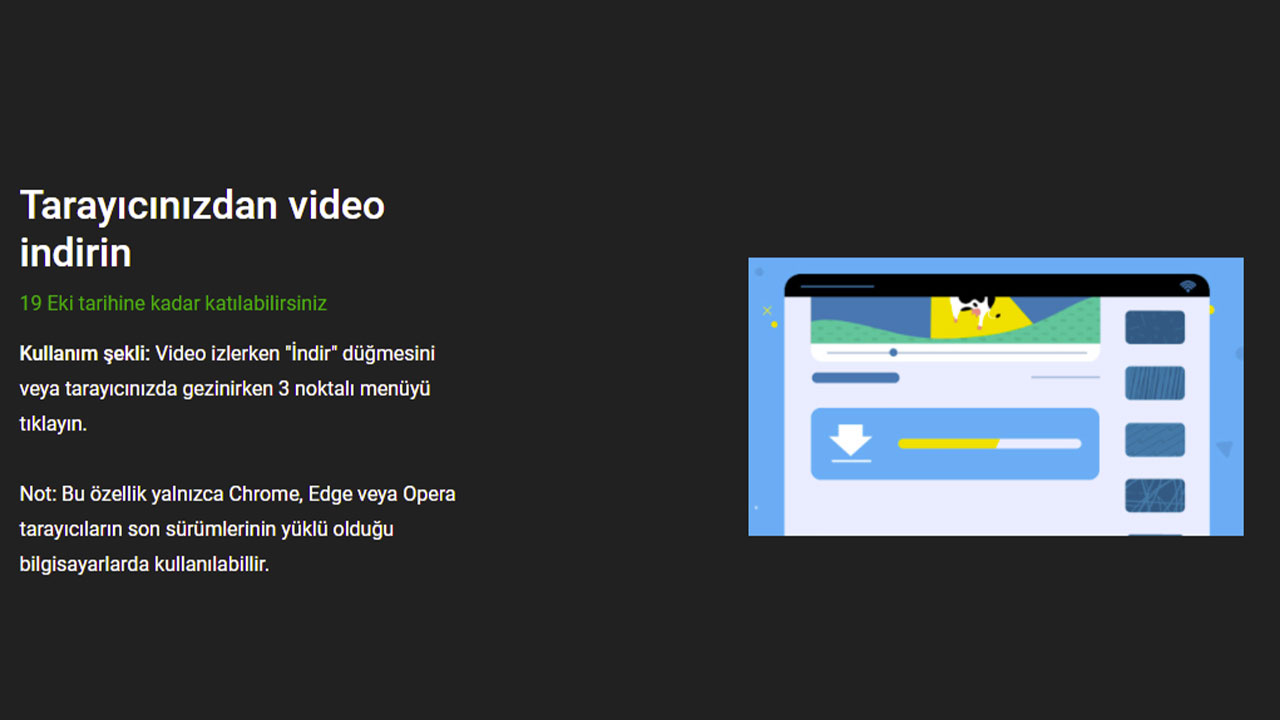
- #Step 1: here Listing YouTube’s experimental features via link Internet to the site go.
- #Step 2: “Download video from your browserIf the feature titled ” is turned on for you, “TryClick the ” button.
- #Step 3: Any YouTube video open.

- #Step 4: In the menu just above the video description, “DownloadClick the ” button.
- #Step 5: In YouTube’s menu on the left side of the screen “DownloadsClick “. If you can’t find the menu, here use the link.
- #Step 6: Your downloaded videos list you will see. The videos in this list are from YouTube. from the website or from the desktop app You can watch even if you don’t have an internet connection.
RELATED NEWS
