How to change DNS, which keeps thousands of IP addresses in mind for us while surfing the Internet and saves us a lot of work. Here is the answer in this content. We have compiled Windows, iOS, Android, MacOS DNS settings and 2022 updated DNS list for you.
We all like to surf the Internet, visit various websites and come across different content. Basically, there are many web addresses that have taken place in our memory, but what about these web addresses instead of text? IP addresses if we could reach Could we keep it in mind then?
Here in this content, we will tell you that we do not need to keep hundreds of IP addresses in mind. What is DNS we will explain it. At the same time, we will list the best and lowest latency DNS addresses for you. Also settings how to change Our detailed explanation is ready for each platform. At the end of the content DNS settings You will easily complete the replacement process.
At the same time, website administrators can check the “Domain Name Server” configuration of their websites through the intodns service. This service gives you the DNS of your site. of the configuration presents how well it works through a beautiful and simple interface.
How to make 2023 Current DNS settings (summary)?
- What is DNS? What does it do?
- How to change iOS DNS settings?
- How to change Android DNS settings?
- How to change macOS DNS settings?
- 2023 DNS servers list
- How to change Windows 10 DNS settings?
What is DNS? What does it do?

The definition of the term is Domain Name Server. This proxy is yours your phone book like this. Just as you name contacts after you save the phone number on your phone, DNS servers also to IP address registers the corresponding domain name.
There is no one who does not know the address of google.com.tr. What about the address 216.58.207.163? Yes, as you can guess, it is just one of the IP addresses of Google Turkey. Here Domain Name Server takes us from these 4-block number clumps. rescuing.
When you log into a website, first of all, your browser is actively used Domain Name Server. to your server speaks. It requests the IP response of that site and thus communication is established. When you enter the sites Domain Name Server is not responding The reason for the error is that the IP address cannot be drawn from the Domain Name Server servers while connecting.
How to change DNS settings?
How to change Windows 10 DNS settings?
- Step #1: Right click on the network icon at the bottom right of the screen and open “Network and Internet Settings”.
- Step #2: Open the “Change adapter options” menu on the screen that appears.
- Step #3: In the “Network Connections” tab that opens, find your own network, right-click it and select properties.
- Step #4: Click on “Internet Protocol Version 4 (TCP/IPv4)” and press the Properties button.
- Step #5: Check “Use the following DNS server addresses” and write the Domain Name Server addresses in the boxes.
- Step #6: Click the OK button and save the settings.
- (Optional) Open the command line and type the command “ipconfig /flushdns”.
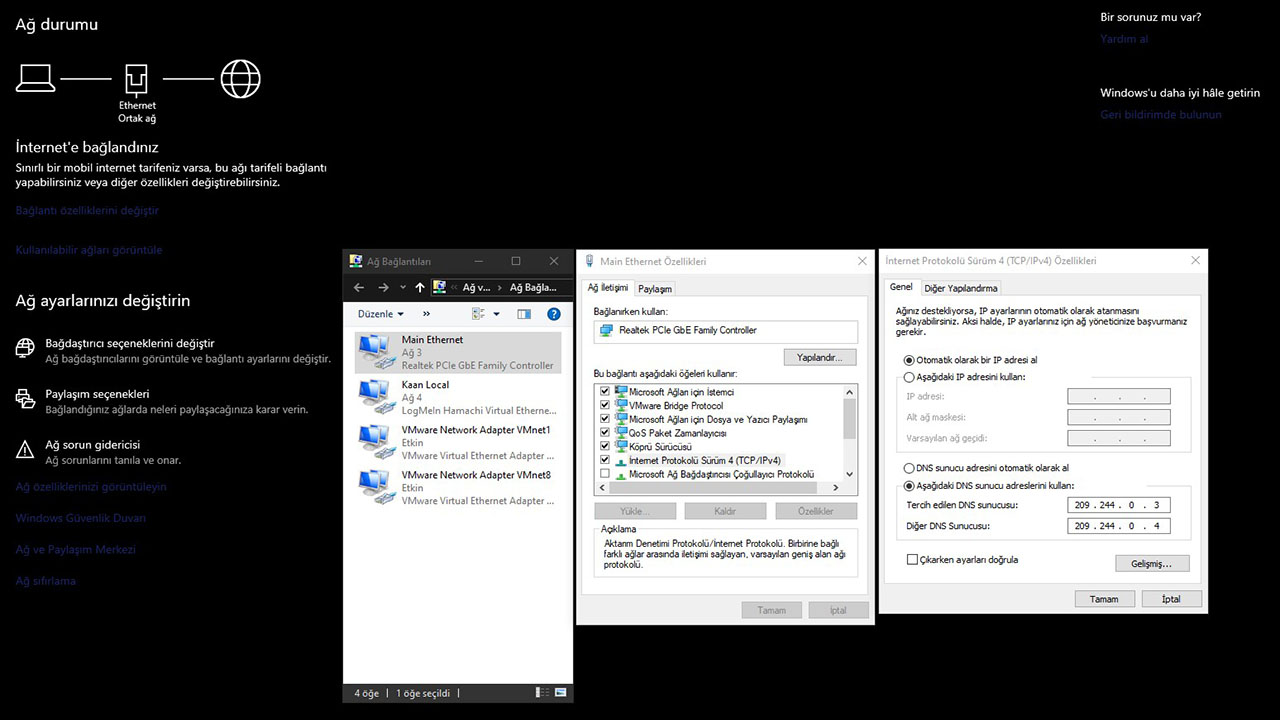
Before explaining this process, let me remind you. This action will only be effective on the computer you are making changes to. You will have to do the same process again on different computers.
How to change iOS DNS settings?
- Step #1: Enter the Wi-Fi section in the settings menu.
- Step #2: Select the “i” icon next to the Wi-Fi connection you are connected to.
- Step #3: In the DNS section under the DHCP tab, enter the DNS servers you want.
- Put a comma between the primary and secondary DNS servers without any spaces.
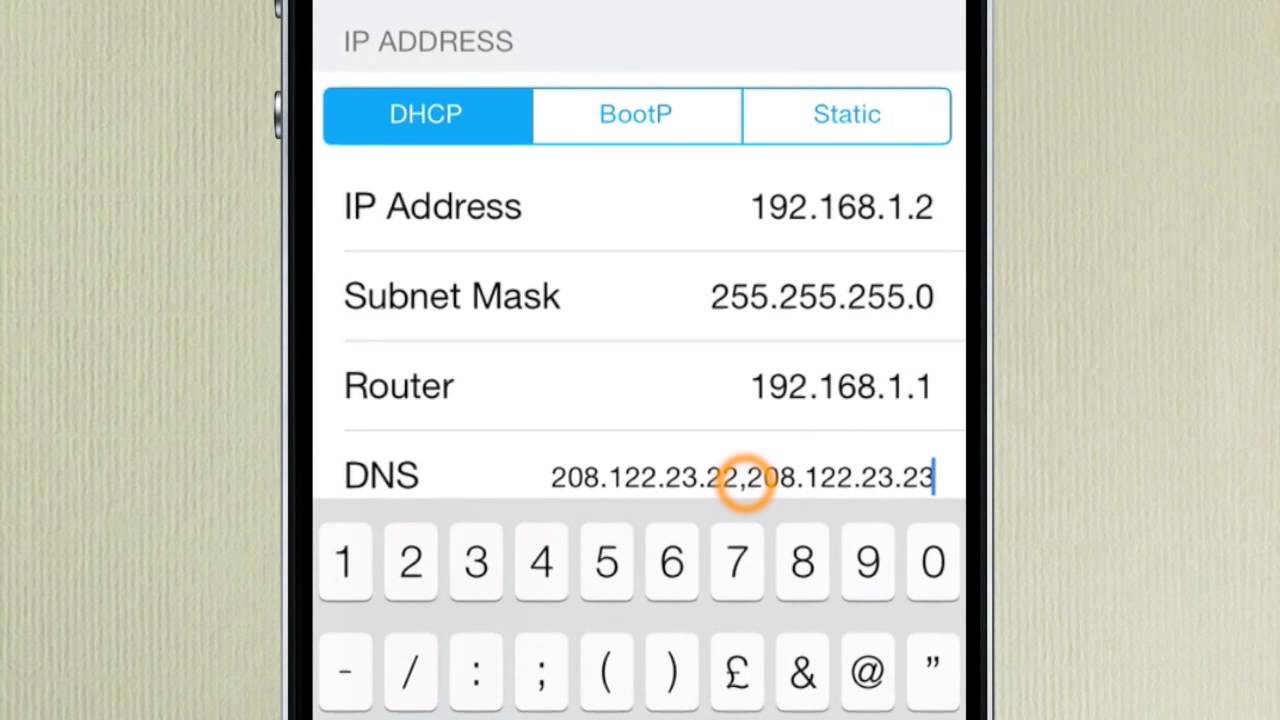
Unlike other operating systems, iOS does not offer you 2 different Domain Name Server boxes. For this reason, you will need to put a comma between the primary and secondary Domain Name Server addresses you will enter, without leaving any spaces.
How to change Android DNS settings?
- Step #1: Enter the wireless connection menu from the settings menu.
- Step #2: Press and hold the wireless network you are connected to and select “Change Network” from the options that appear.
- Step #3: Check the “Show advanced settings” option in the list that appears.
- Step #4: Check the “Static” option in the new menu that will appear.
- Step #5: In the DNS 1 and DNS 2 fields, enter your preferred DNS servers.
- Step #6: Save and exit.
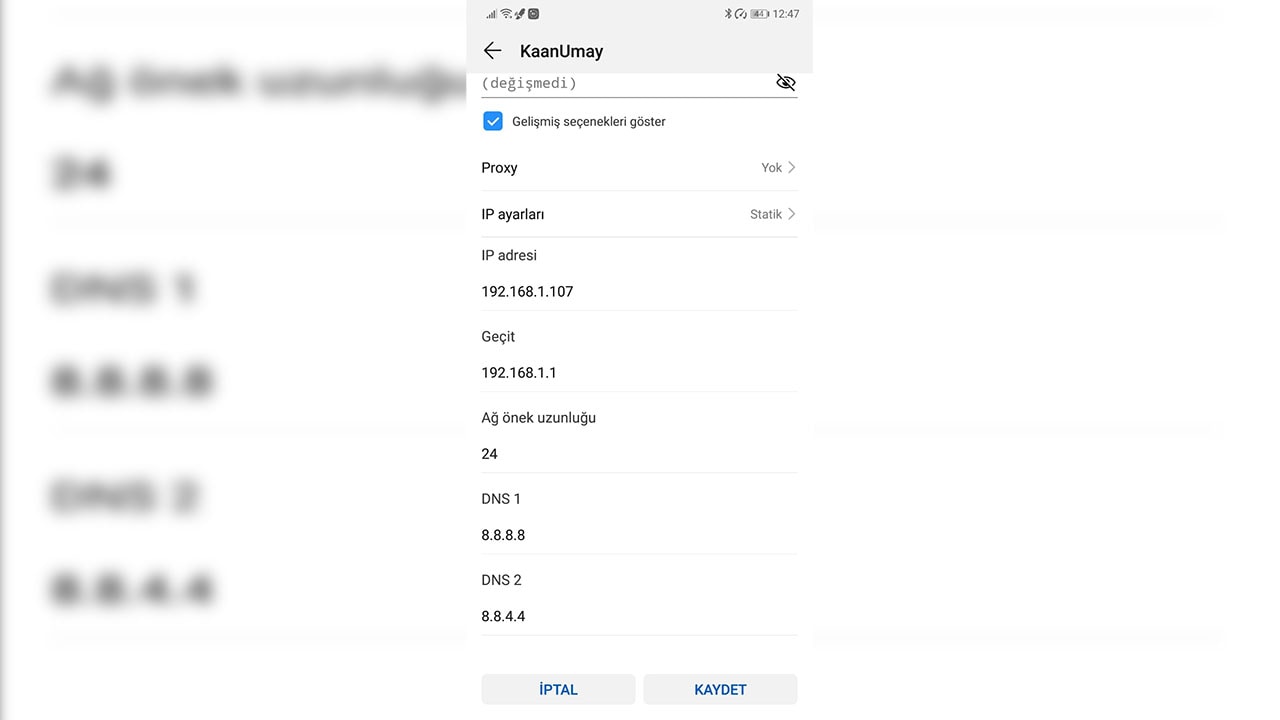
There are many Domain Name Server programs on Android phones that you can easily change your DNS address without dealing with the steps below. If you want to change it without using an additional program, you can follow the steps below.
How to change macOS DNS settings?
- Step #1: Changing the Domain Name Server on the macOS platform is quite simple. We can say that you will not have difficulty even if you have passed from Windows.
- Step #2: Enter the Network menu in “System Preferences”.
- Step #3: Select the adapter you are connecting to from the left and click the “Advanced” button in the lower right.
- Step #4: In the window that opens, click the DNS menu and clear the list, then add your primary and secondary addresses.
- Step #7: Click the OK button to close the menu, then save the settings with the Apply button.
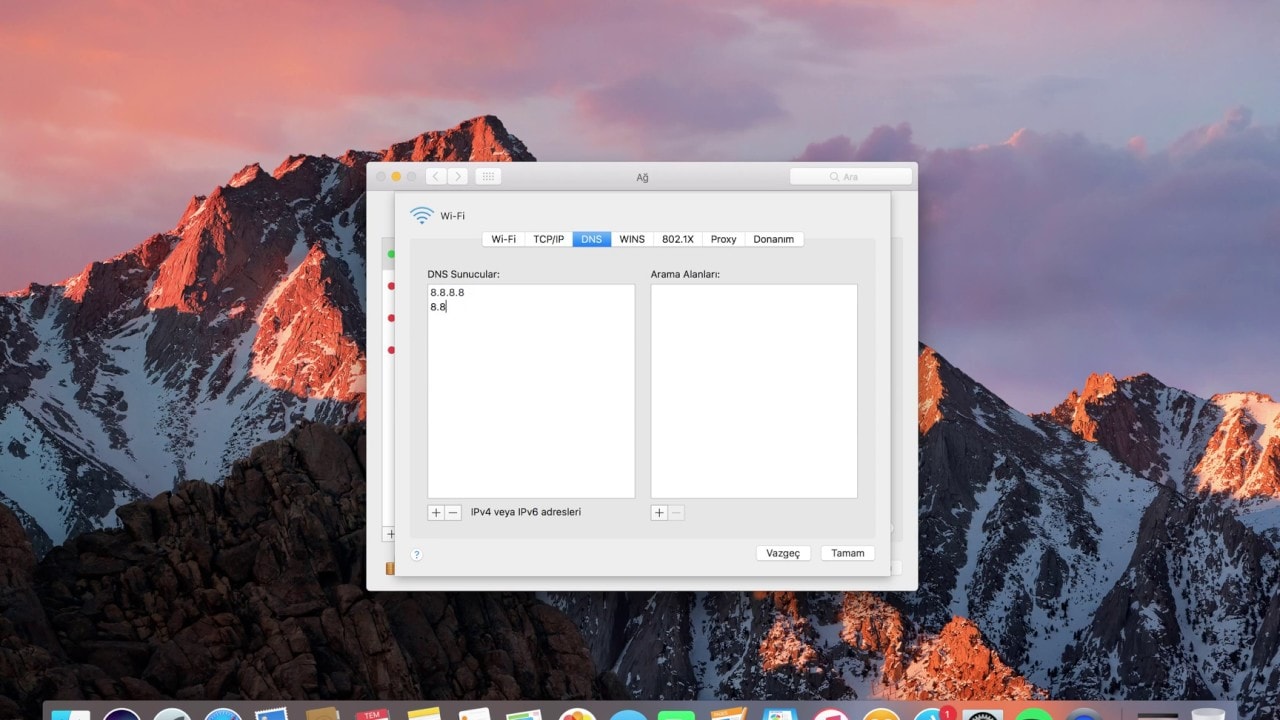
2023 DNS servers list
Level3:
OpenDNS:
- 208.67.222.222
- 208.67.220.220
Google:
Verisign:
DNSWATCH:
- 84.200.69.80
- 84.200.70.40
Comodo:
DNS Advantage (UltraDns):
- 156.154.70.1
- 156.154.71.1
SafeDNS:
- 195.46.39.39
- 195.46.39.40
openNIC:
- 96.90.175.167
- 193,183.98,154
DynDNS:
- 216.146.35.35
- 216.146.36.36
Alternate:
- 198,101,242.72
- 23,253,163.53
Yandex:
TTnet (Turk Telekom):
- 195.175.39.49
- 195.175.39.50
